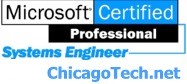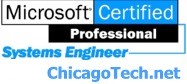|
|
Troubleshooting TCP/IP Broken
Connection
Whenever you have a TCP/IP
connection issue, you may want to try the following fixes.
- Automated Repair- Go to the Network Connections
folder, right-click on the broken connection, and choose Repair.
- Run Network Setup Wizard- To start the Network Setup
Wizard, click Start, click Control Panel, and then double-click Network
Setup Wizard. Then follow the instruction.
- Reset Cable Modem, DLS Modem, or Router- Power off
your cable/DSL modem, unplug its Ethernet cable, and reset your router.
Wait for 30 seconds, restart it and you may need to release and renew IP
address.
- Reset TCP/IP to Original Configuration- Using the
NetShell utility, type in this command: nets hint ip reset [lfile_name.txt],
[file_name.txt] is the name of the file where the actions taken by
NetShell are record, for example netsh hint ip reset fixtcpip.txt.
- Remove and re-install NIC – Open Controller and
select System. Click Hardware tab and select devices. Double-click on
Network Adapter and right-click on the NIC, select Uninstall. Restart the
computer and the Windows should auto detect the NIC and re-install it.
- Upgrade the NIC driver – You may download the latest
NIC driver and upgrade the driver.
Related Topics
Ipconfig
Symptoms: When trying to release
and renew the IP address using the Ipconfig command, you may
receive the following error message: “An error occurred while ...
www.chicagotech.net/ipconfig.htm
|
|
|