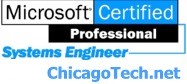
Home | Site Map | How To | Windows Vista | Case Studies | Articles | Forums | Services | Donations | Careers | About Us | Contact Us|
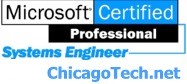 |
Home | Site Map | How To | Windows Vista | Case Studies | Articles | Forums | Services | Donations | Careers | About Us | Contact Us| |
|
Your account in Microsoft Exchange Server doest not have permission to synchronize with your current settings Support Code : 0x85010001” Event ID 3005 - Unexpected Exchange mailbox Server error: HTTP status code: [503] Q: We just setup a SBS 2003 with Exchange. The users can use OWA and OMA without any issues. Smartphone also works if we don’t use SSL. SSL works on OWA and OMA. If we enable SSL on the smartphone, we will receive this error: “Your account in Microsoft Exchange Server doest not have permission to synchronize with your current settings. Contact your Exchange Server administrator. Support Code : 0x85010001” The Event Viewer lists Event ID 3005 - Unexpected Exchange mailbox Server error: Server: [mail.chicagotech.local] User: [bob@chicagotech.net] HTTP status code: [503]. Verify that the Exchange mailbox Server is working correctly. Any suggestions? A: Exchange Server ActiveSync and Exchange OMA use the Exchange virtual directory to access the user's mailbox which is located on OWA templates and DAV on Exchange back-end servers, Exchange running on SBS 2003 or single. Server ActiveSync and OMA must access this virtual directory, /exchange-oma. So you need to make sure ExchangeVDir points to /exchange-oma. To do this, follow these steps.
Related Topics
Troubleshooting Exchange
ActiveSync and OMA errors |
|
|
|
This web is provided "AS IS" with no warranties.
Copyright © 2002-2007
ChicagoTech.net,
All rights reserved. Unauthorized reproduction forbidden.