Q: One of our networking printer shows out of paper. But it is not.
chicagotech.net: assuming the printer on the server also shows Out of paper, you may need to re-install it on the printer server.
Q: One of our networking printer shows out of paper. But it is not.
chicagotech.net: assuming the printer on the server also shows Out of paper, you may need to re-install it on the printer server.
Q: After restring my computer, I can’t login and access any network resources. However, other computer can’t login my computer using remote desktop with this message: “The specified network password is not correct”.
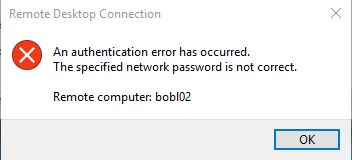
chicagotech.net: in this case, the password is computer password, which means the computer account in domain is crashed. If reset computer account in domain doesn’t fix the problem, try to disjoin the domain and re-join it.
Q: My windows 10 computer has some network problem and the network connection shows as “unauthenticated”. How do you fix this problem?
chicagotech.net: Some suttestions:
2. One possible reason for this issue is when the machine account password gets out of sync with the domain controller. This can happen, for example, if the computer account in Active Directory is manually removed and re-added. What worked for me was to reset the machine account password by executing Reset-ComputerMachinePassword in an elevated(!) PowerShell: PS> Reset-ComputerMachinePassword -Credential MYDOMAIN\SomeDomainAdminAccount After rebooting, the (unauthenticated) note should be gone.
3. Run these commands Open ‘command prompt’ by searching it in the Windows search bar. Try the following command one by one and restart the system. Basically these commands – renew the IP address, reset Winsock, Flush DNS cache, and reset TCP/IP. •ipconfig /release •ipconfig /renew •netsh winsock reset •netsh int ip reset •ipconfig /flushdns •ipconfig /registerdns •netsh int tcp set heuristics disabled •netsh int tcp set global autotuninglevel=disabled •netsh int tcp set global rss=enabled •netsh int tcp show global.
4. Check DHCP and DNS for any problems.
5. We have the similar case. The problem is the machine was restored from system point. We must disjoin from domain and re-join the computer to the domain. That fixes the problem.
Q: When I use remote desktop to access desktop in the office, I received this message: “The specified network password is not correct”. The password is correct. Both machiens are running Windows 10. What could be the problem?
chicagotech.net: There are many people report the same problem. Try these:
Q: We are using Office 365. One of our users can’t send email to one of his clients with NDR 550 5.7.350. What could be the problem?
chicagotech.net: There are many causes for the NDR 550 5.7.350.
Q:
The user works at home PC and use Cisco VPN to connect to the office. he has a problem to map LAN shared folders over VPN. The error message is You do not have permissions to access \servername\foldername..
We have tried these:
I think there is a security software blocking the map on the home computer. How can we find it? Is the SEP having some settings need to check?
Chicagotech.net: we fix this problem by adding a rule on Symantec Endpoint Protection. Please refer to this link: How to create a rule on Symantec Endpoint Protection
Q: I have a new Windows 10 computer. My DYMO LableWroter 450 doesn’t work. Or sometimes works. What could be the problem:
chicagotech.net: We are assuming the new computer comes with USB v3 and V2. Please try to connect the USB cable to USB v2. That fixes most problems.
Also check this statement from Dymo:
Setting up your DYMO 450 Turbo label printer for Windows PC – How can we help?
Important: Some Dymo Label Printers manufactured after April 2014 will require an update from Dymo to work with USB 3.0 ports. To learn more about this click the link here.
Q: My computer is running SEP v14. It shows there are some errors and I can’t run LifeUpdate and any options in the SEP Manger.
chicagotech.net: There are a coupe resolutions.
Download .jdb files to update definitions for Endpoint Protection …https://support.symantec.com/us/en/article.tech102607.html
2.Delete the data from the Definition folders and from the registry: Virus Definitions are located C:\ProgramData\Symantec\Definitions\VirusDefs\. Open regedit and navigate to HKEY_LOCAL_MACHINE\SOFTWARE\WOW6432Node\Symantec\SharedDefs Delete the following values: 1.SRTSP 2.NAVCORP_70 3.DEFWATCH_10 4.SepCache3 5.SepCache2 6.SepCache1
3.Restart the SEP service. Please follow this post: How to stop and restart Symantec Endpoint Protection
Q: My computer is running SEP v14. It popup this message this morning: “Symantec Endpoint Protection has determined that the virus definitions are missing site”.
chicagotech.net: There are a coupe resolutions.
Q: I can login Microsoft Skype in the office. But can’t login it at home. It popup saying incorrect username and password. I know I enter correct username and password. And I can login Office 365 at home without any issues.
Chicagotech.net: Assuming all settings are correct and MFA is enabled, you may need to generate app password. To do that, login Office 365. Click your name icon and select My Account. Click Security and Pravicy. and Then create and manage app password.