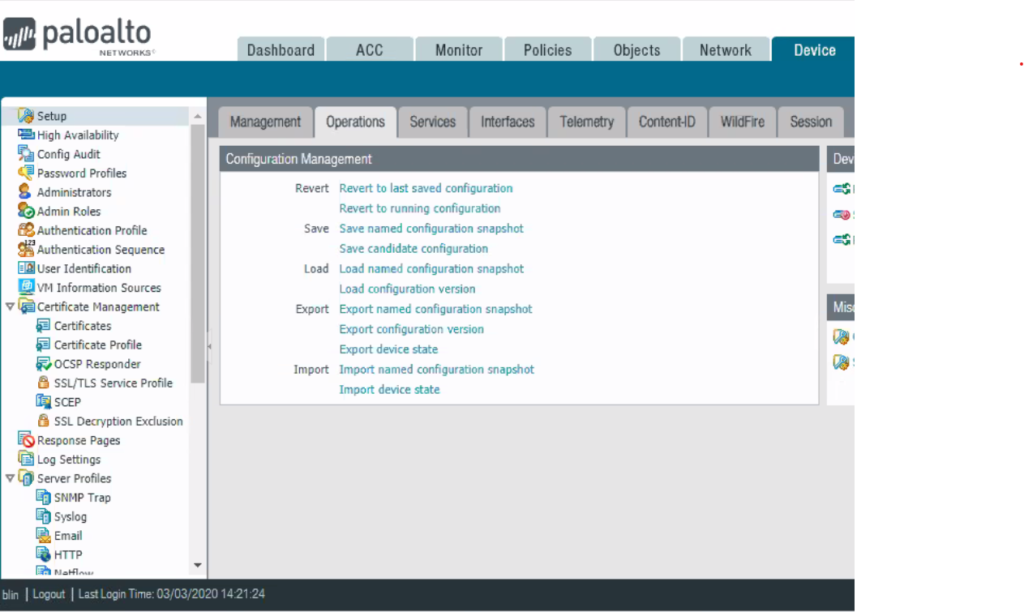Situation: The client reset their Cisco ASA, It seems to work. However, whenever they reload the ASA, saved configuration lost.
Troubleshooting: use confreg command to check the configuration Register. If it is 0x41. Change it to 0x1,
Situation: The client reset their Cisco ASA, It seems to work. However, whenever they reload the ASA, saved configuration lost.
Troubleshooting: use confreg command to check the configuration Register. If it is 0x41. Change it to 0x1,
Q: After installing a Winodws Update on our VM running Windows 2016, it created a checkoing using a lot spaces. We did cerate the checkpoint. Why?
A: When installing a Windows update or restart VM, if there is a problem, it may take a long time to come back. At that time, VM create a checkpoint. In this case, you may not have delete option. Please refer to this post: Missing delete checkpoint option on Hyper-V
Q: I can’t access my remote computer with this message: This computer can’t connect to the remote computer … I have followed these posts, but can’t fix the problem. Help.
This computer can’t connect to the remote computer … site:chicagotech.net – Google Search ChicagoTech.netwww.chicagotech.net › … › IT Forums › VPN, TS and Remote Accesswww.chicagotech.net › … › IT Forums › VPN, TS and Remote Access
This computer can’t connect to the remote computer … site:chicagotech.net – Google Search This computer can’t connect to the remote computer …www.chicagotech.net › remoteissues › remotedesktop3www.chicagotech.net › remoteissues › remotedesktop3
Troubleshooting: In it is Windows 10, it may have a windows update installed and needs to restart.
Situation: the client tries to delete the checkpoint because of low spaces. However, he doesn’t see delete checkpoint option.
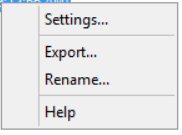
It should look like this:
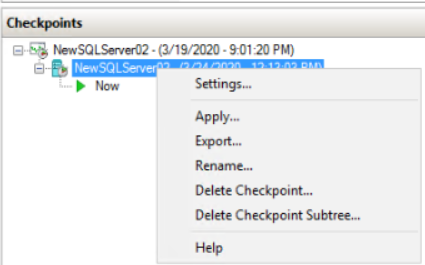
Troubleshooting:Try this first
If that doesn’t fix the problem, try powershell commands:
Name-of-Computer is your host computer name.
Name-of-VM is the VM name.
For example
Get-VMSnapshot -ComputerName “host01” -VMName “SQLServer01” | Remove-VMSnapshot
Another suggestion is highlight the Checkpoint, and press Delete key.
Or you may try to move/export VM. After the move/export the VM, restart the moved VM without checkpoint.
I find these resolution online:
If you do not have enough disk space available, there are three options:
Situation: The client is configuring a Cisco ASA, but can’t make it access the Internet.
Troubleshooting: He need to add route, for example
route outside 0 0 192.168.1.1
192.168.1.1 is the inside IP address of the Comcast modem.

Situation: When move a VM from Windows 2016 to Windows 2012 R2, you may receive this message: Failed to establish a connection because of an unsupported protocol version (protocol version 6.0)
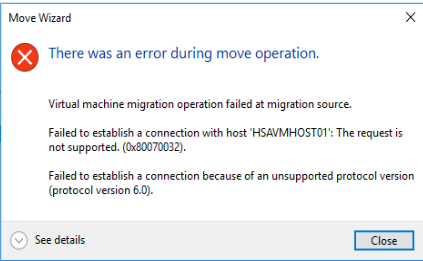
Troubleshooting: 1. This could be CPU compatibility issue, which prevent you move VM between different hosts.
2. Also, any VM’s created on the 2016 start as version 8 for Hyper-V configuration, where as my 2012R2 machines are version 5. If you want to be able to move the VM’s from 2016->2012 R2 you may need to make the VM first on the 2012 R2 machine. You can’t downgrade it.
Situation: When move a VM from Windows 2016 to Windows 2012 R2, you may receive this message:failed to establish a connection with hostname: The request is not support (0x80070032).
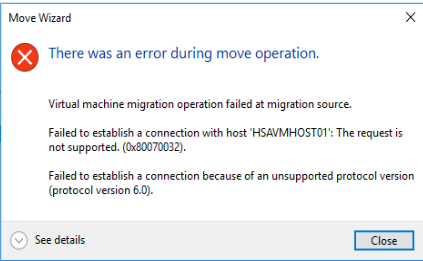
Troubleshooting: 1. This could be CPU compatibility issue, which prevent you move VM between different hosts.
2. Also, any VM’s created on the 2016 start as version 8 for Hyper-V configuration, where as my 2012R2 machines are version 5. If you want to be able to move the VM’s from 2016->2012 R2 you may need to make the VM first on the 2012 R2 machine. You can’t downgrade it.
Situation: the client has a FatPipe as internet balance device. They have a problem to access it using https.
Troubleshooting: 1. We can ping it.
2. https may or may not work. If it works, it is very slow.
3. We have check the Palo Alto firewall but can’t find any thing wrong. Test sends teh package to the fatpipe, but not reply.
4. We fixed the problem by clearing ARP on FatPipe.
You may try these links.
Installer for Windows [430 MB]” http://dl.google.com/edgedl/photos/nikcollection-full-1.2.11.exe
Installer for Mac [590 MB]: http://dl.google.com/edgedl/photos/nikcollection-full-1.2.11.dmg