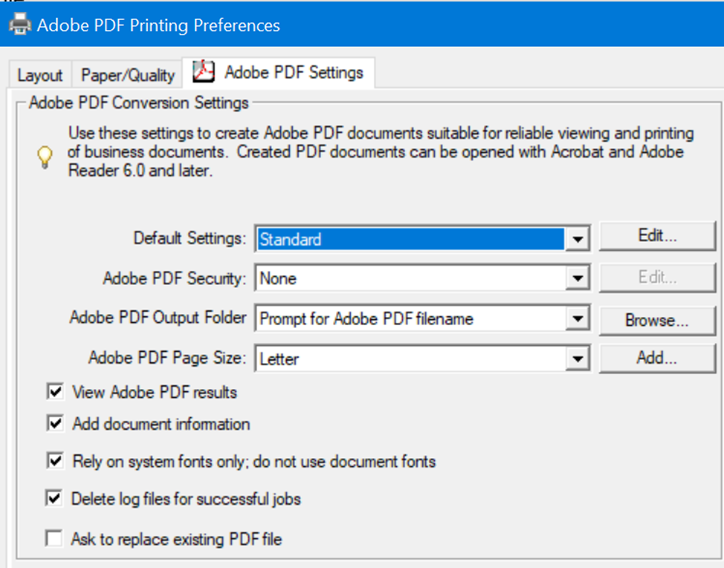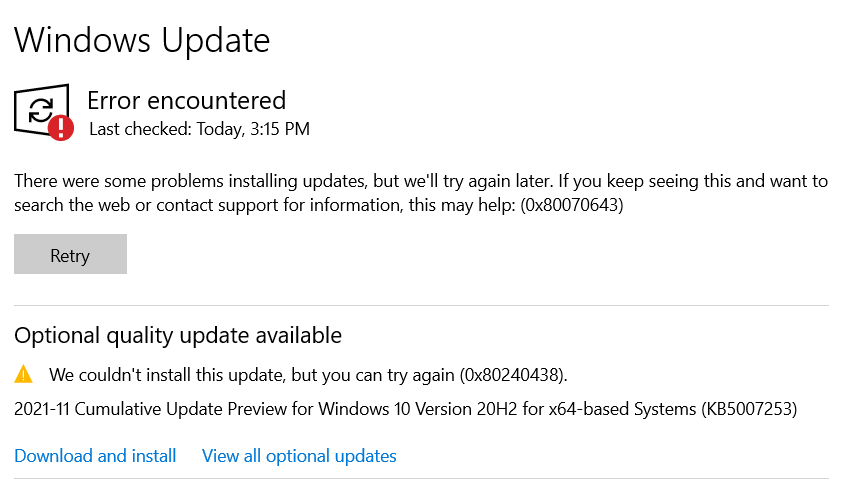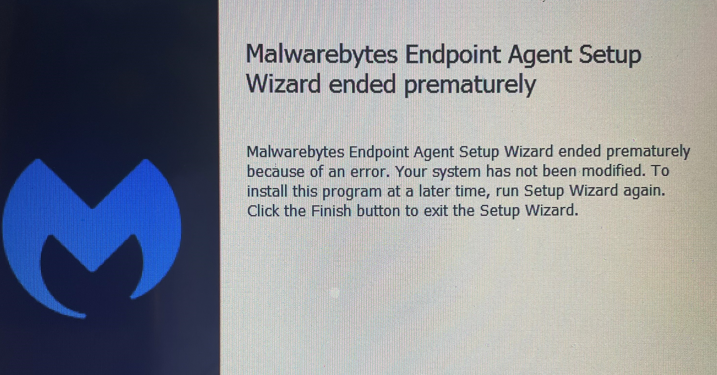Situation: When the client opens Outlook, she can’t and also receives this message: Trusted Platform Module error code 80090016.
Resolution 1: Check and install the latest Windows update. You may need to restart.
Resolution 2: Login another admin account and rename/delete this folder:C:\users\$dir\AppData\Local\Packages\Microsoft.AAD.BrokerPlugin_cw5n1h2txyewy
This needs to be done with the affected user logged off, i.e log on as a different admin user or do it from a network share. the folder will get recreated when the user logs on next. You may also need to rename/delete
Microsoft.AccountsControl_cw5n1h2txyewy
Resolution 3: For affect user profile that is getting error, go to windows 10 settings, Accounts, Access work or school. Remove old user account is it exists (this was not case for us). Select Connect and follow prompts for O365 credentials.
Resolution 4: Creating a new profile for the user does solve the problem, but this is not an option for the thousands of users we are migrating.
Solution 5: Deleting the Contents of Ngc Folder.
- Find the path below:
C:\Windows\ServiceProfiles\LocalService\AppData\Local\Microsoft\ - Take over ownership of Ngc folder. Right-click on the folder and click Properties > Security > Advanced.
- Type in the username of the account that you are currently using.
- Afterward, click Check Names and then hit OK.
- Make sure that the ‘Replace owner on subcontainers and objects’ box is checked.
- Click Apply and then hit OK.
- Open up the Ngc folder and delete the all the contents of the folder.
- Test again.