Situation: when the client tries to access a remote desktop on his computer, he get Internal error.
Troubleshooting: it could be a Windows update pending. Completing the Windows update fixes the problem.
Situation: when the client tries to access a remote desktop on his computer, he get Internal error.
Troubleshooting: it could be a Windows update pending. Completing the Windows update fixes the problem.
We have received many reports complaining about T-Mobile 5G Home Internet keeps dropping, slow speeds. Here are some Sugegstions.
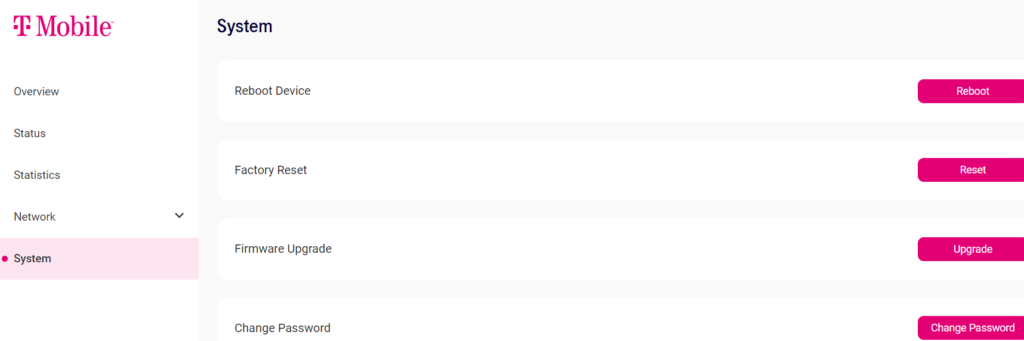
2. The problem could be overheating issue. The suggested workarounds are getting cooling fans for the gateway or placing the gateway in a relatively cool location like near an air conditioning vent.
3. Add a Router may help too.
Situation: The client has a problem to run some programs such as Search, Command Prompt and Outlook. When he tried to run sfc /scannow, he receives this message:
Windows Resource Protection found corrupt files but was unable to fix some of them.
For online repairs, details are included in the CBS log file located at
windir\Logs\CBS\CBS.log. For example C:\Windows\Logs\CBS\CBS.log. For offline
repairs, details are included in the log file provided by the /OFFLOGFILE flag.
Troubleshooting: we check CBS.log and find this error:
2021-10-28 13:28:09, Error CSI 0000015e@2021/10/28:18:28:09.493 (F) onecore\base\wcp\componentstore\csd_core.cpp(584): Error STATUS_SXS_COMPONENT_STORE_CORRUPT originated in function CCSDirect::GetComponentManifest expression: (null) [gle=0x80004005]
Resolution 1:
run these Deployment Image Servicing and Management commands:
“DISM /Online /Cleanup-Image /CheckHealth” without quote and press ENTER
“DISM /Online /Cleanup-Image /ScanHealth” without quote and press ENTER
“DISM /Online /Cleanup-Image /RestoreHealth” without quote and press ENTER
Resolution 2: Install the latest Windows Update.
Situation: When the client turn on his computer running Windows 10, he receives this message: Your computer’s Trusted Platform Module has malfunctioned.
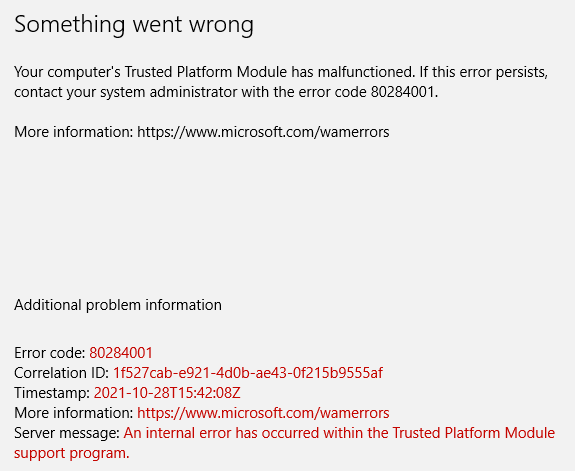
Resolution 1: Clear your TPM keys
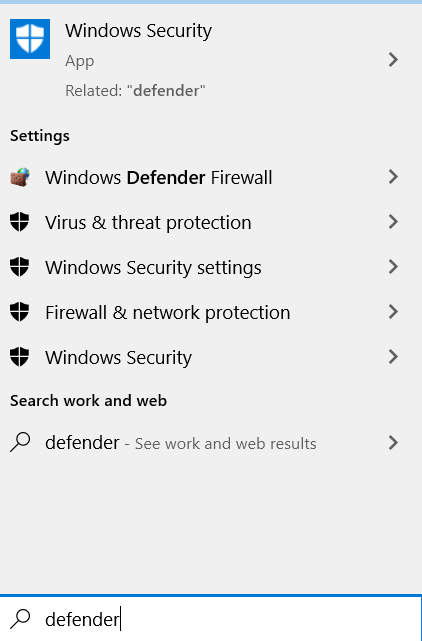
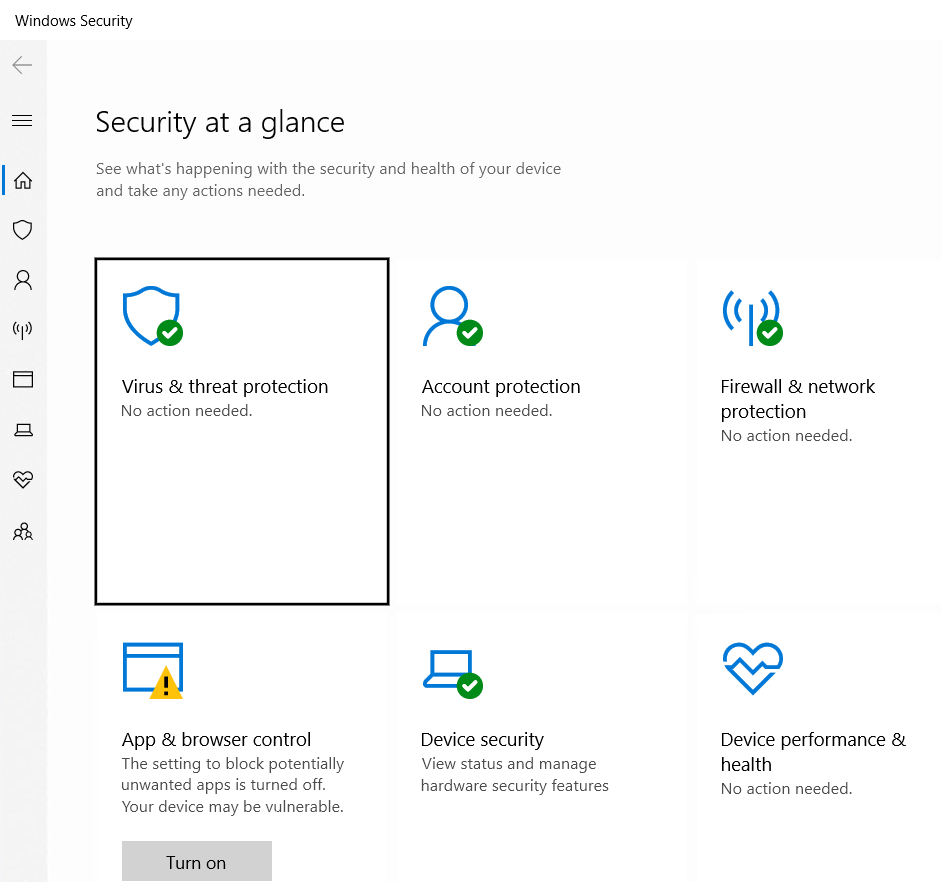
3. Click on the Security processor details.
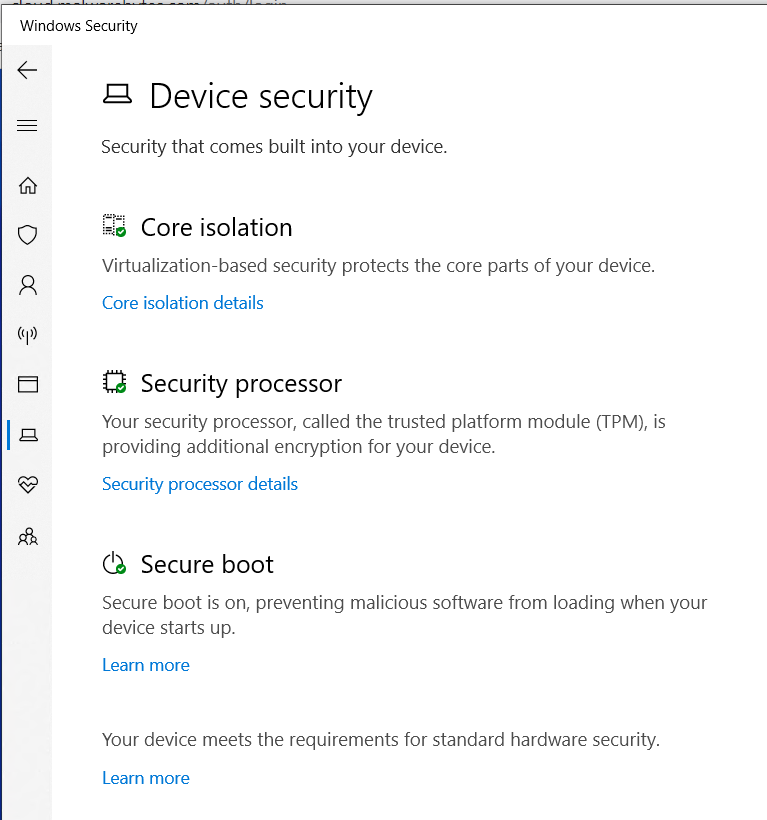
4. Click Security processor troubleshooting.
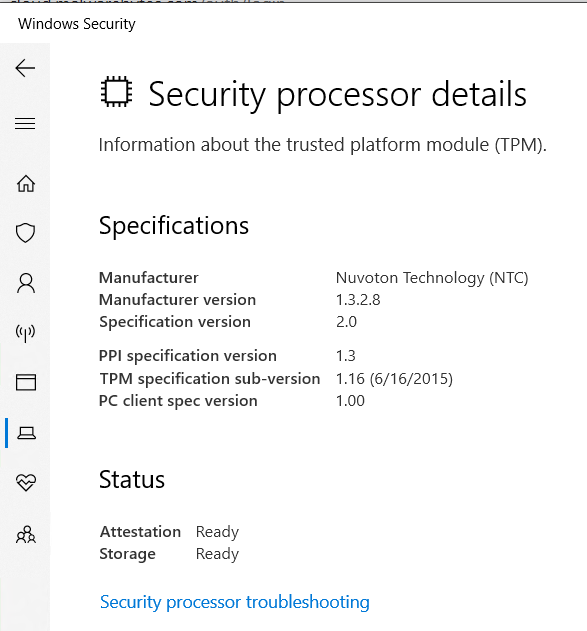
5. Click on Clear TPM
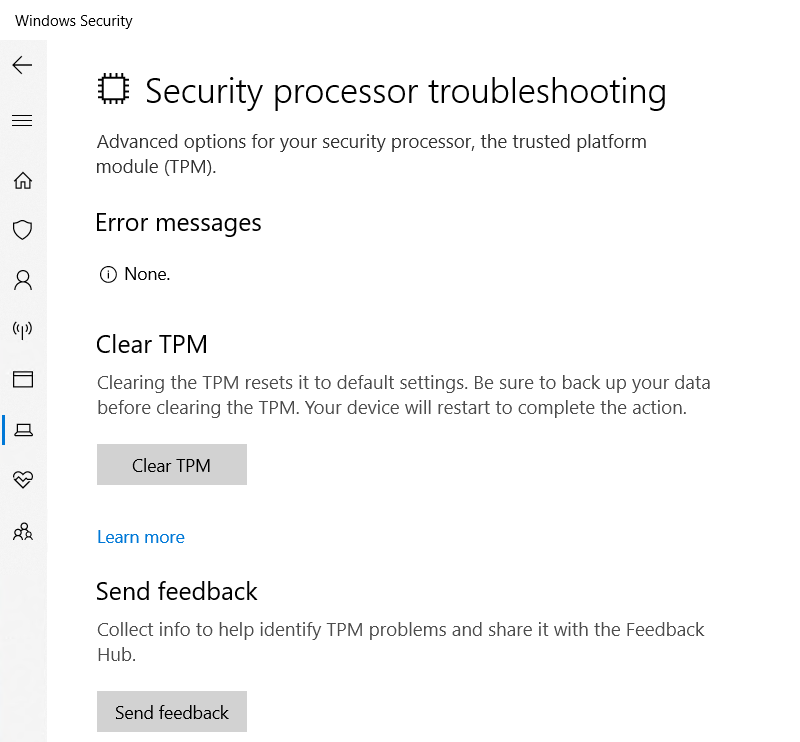
6. Restart your machine after you clear TPM.
Resolution 2: Prepare TPM
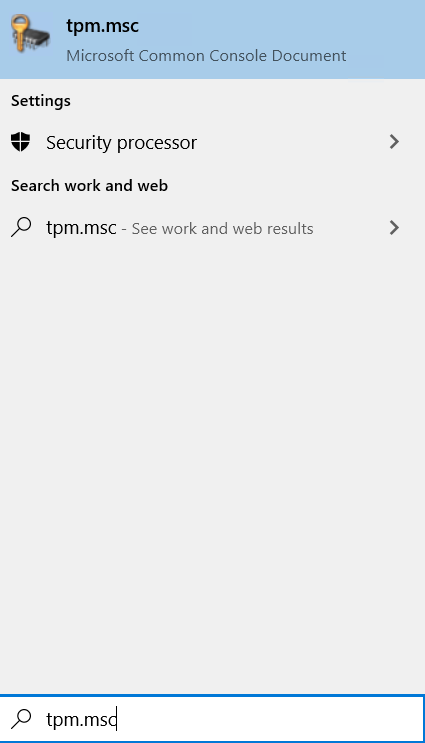
2. Click on Prepare your TPM in the right side corner of the module window
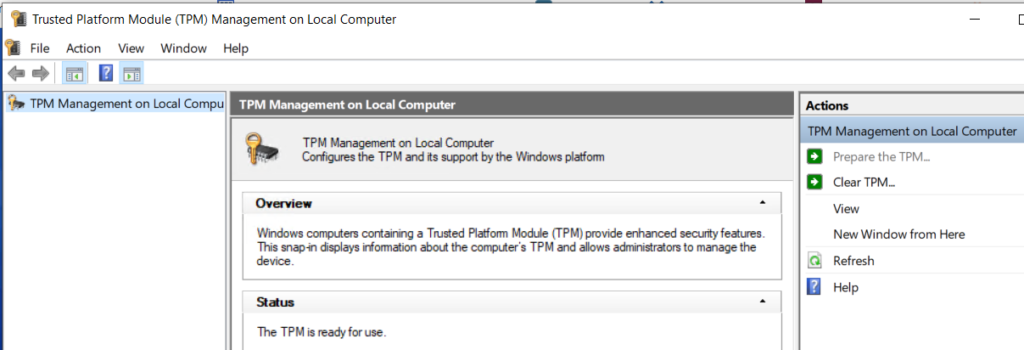
3. Confirm popup dialogs and restart your PC after Preparing TPM.
Reclusion 3: Uninstall and re-install related software/Apps
Some people reported they have this problem related to software, for example Teams. Uninstalling and re-installing Teams fixes the problem.
Situation: After a Windows update, the client has a problem to run Search, Windows Start icon and File explorer.
Resolution: You can run any windows program from Task Manager. Please refer to this video:
Situation: After a Windows update, the client has a problem to run Search, Windows Start icon and File explorer.
Resolution: You can run any windows program from Task Manager. Please refer to this video:
Situation: When attempting to open File Explorer, you may receive this error: This file does not have an app associated with it for performing this action. Please install an app or, if one is already installed, create an association in the Default Apps Settings page.
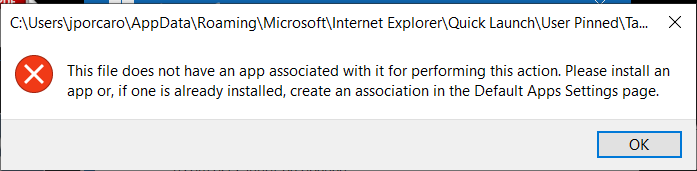
Troubleshooting: This may cause by installing Windows update.
2, Run sfc /scannow command to fix damaged system files.
3. Or run these commands:
“DISM /Online /Cleanup-Image /CheckHealth” without quote and press ENTER
“DISM /Online /Cleanup-Image /ScanHealth” without quote and press ENTER
“DISM /Online /Cleanup-Image /RestoreHealth” without quote and press ENTER
4. Try place upgrade repair
5. If the repair doesn’t fix the problem, Restore, repair Windows OS.
Situation: The client can’t establish the VPN with “You are not authorized to connect to GlobalProtect Portal”.
troubleshooting: We make sure the username and password are correct. Then find out the account was locked. Unlocked the account fixes the problem.
Please refer to this post:
Situation: The Outlook keeps popup for this message: “your windows credentials are invalid or may have expired. Please close the application and retry after sometime or contact your administrator.”
Troubleshooting: 1. Run Outlook Repair.
2. Disable Add-ins options for a test.
3. Create a new email profile for a test.
Situation: the user keep getting popup a window on opening Outlook.
Troubleshooting: 1. Open Manage your credentials.
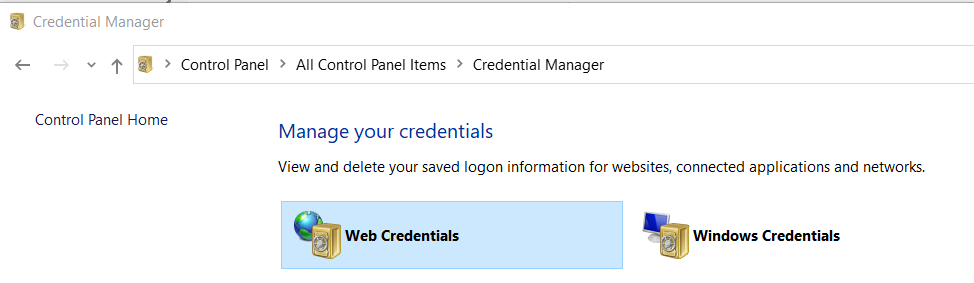
2. Click Windows Credentials.
3. Click on SSO_xxx to remove the credentials.
