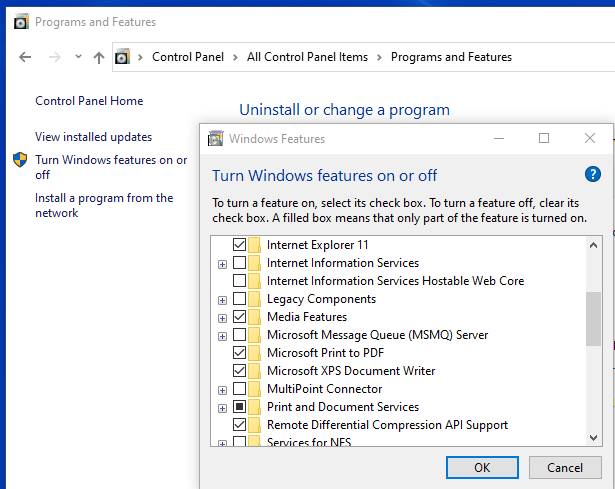Situation: When installing printer or upgrade the printer driver, you may receive error 1979.
Troubleshooting: 1. This could be an issue with a system file being corrupt. Run sfc /scannow to fix it.
2. Make sure that the following services are running and if they are restart them.
RPC
SSDP
UPnP
HTTP
3. Turn off firewall and antivirus for a test.
4. Make sure the computer doesn’t have Windows 10 update holding.