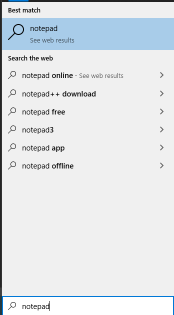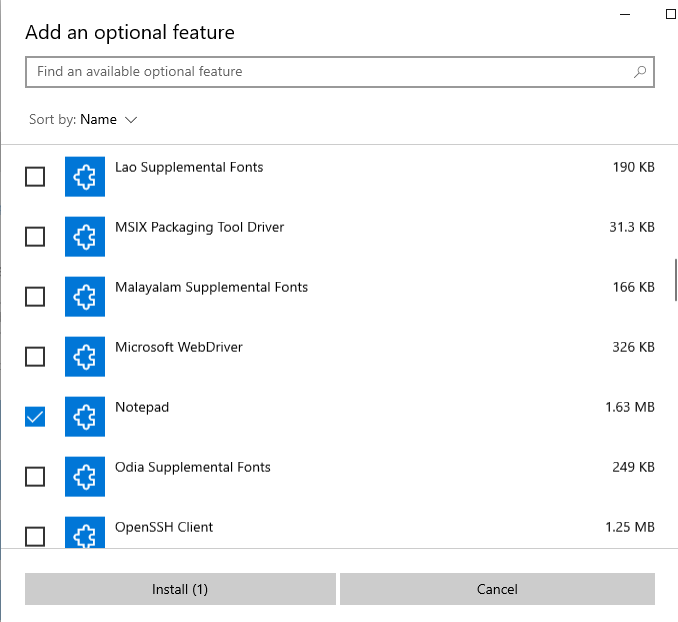Situation: The client has a problem to run a backup in Veeam. After he stops the backup job, he can’t starts some Veeam services with this message: Service on Local Computer started and then stopped.
Troubleshooting: 1. Wait. Since he stops the backup, it may take a long time to complete.
2. Perhaps, some services are still running. Run Task Manager to check any related services are running. End the services or process manually.
Log Name: Application
Source: Veeam Backup and Replication Service
Date: 8/4/2020 10:21:07 AM
Event ID: 0
Task Category: None
Level: Error
Keywords: Classic
User: N/A
Computer: HSAVMHOST02.hsapayroll.com
Description:
Service cannot be started. System.Net.Sockets.SocketException (0x80004005): Only one usage of each socket address (protocol/network address/port) is normally permitted
at System.Net.Sockets.Socket.DoBind(EndPoint endPointSnapshot, SocketAddress socketAddress)
at System.Net.Sockets.Socket.Bind(EndPoint localEP)
at System.Net.Sockets.TcpListener.Start(Int32 backlog)
at System.Runtime.Remoting.Channels.ExclusiveTcpListener.Start(Boolean exclusiveAddressUse)
at System.Runtime.Remoting.Channels.Tcp.TcpServerChannel.StartListening(Object data)
at System.Runtime.Remoting.Channels.Tcp.TcpServerChannel.SetupChannel()
at System.Runtime.Remoting.Channels.Tcp.TcpServerChannel..ctor(IDictionary properties, IServerChannelSinkProvider sinkProvider, IAuthorizeRemotingConnection authorizeCallback)
at Veeam.Common.Remoting.CSrvTcpChannelRegistration..ctor(String channelName, Int32 port, IDictionary channelProperties, Boolean bEnableRemotingPerfLog)
at Veeam.Common.Remoting.CSrvTcpChannelRegistration.MakeWithAttempt…
Event Xml:
0 2 0 0x80000000000000 115161 Application HSAVMHOST02.hsapayroll.com Service cannot be started. System.Net.Sockets.SocketException (0x80004005): Only one usage of each socket address (protocol/network address/port) is normally permitted at System.Net.Sockets.Socket.DoBind(EndPoint endPointSnapshot, SocketAddress socketAddress) at System.Net.Sockets.Socket.Bind(EndPoint localEP) at System.Net.Sockets.TcpListener.Start(Int32 backlog) at System.Runtime.Remoting.Channels.ExclusiveTcpListener.Start(Boolean exclusiveAddressUse) at System.Runtime.Remoting.Channels.Tcp.TcpServerChannel.StartListening(Object data) at System.Runtime.Remoting.Channels.Tcp.TcpServerChannel.SetupChannel() at System.Runtime.Remoting.Channels.Tcp.TcpServerChannel..ctor(IDictionary properties, IServerChannelSinkProvider sinkProvider, IAuthorizeRemotingConnection authorizeCallback) at Veeam.Common.Remoting.CSrvTcpChannelRegistration..ctor(String channelName, Int32 port, IDictionary channelProperties, Boolean bEnableRemotingPerfLog) at Veeam.Common.Remoting.CSrvTcpChannelRegistration.MakeWithAttempt…