Situation: The client has Windows 10 laptop, which can use Windows Wireless Display. However, Chrome cast can’t find Roku TV. Note: New Roku supports Miracast.
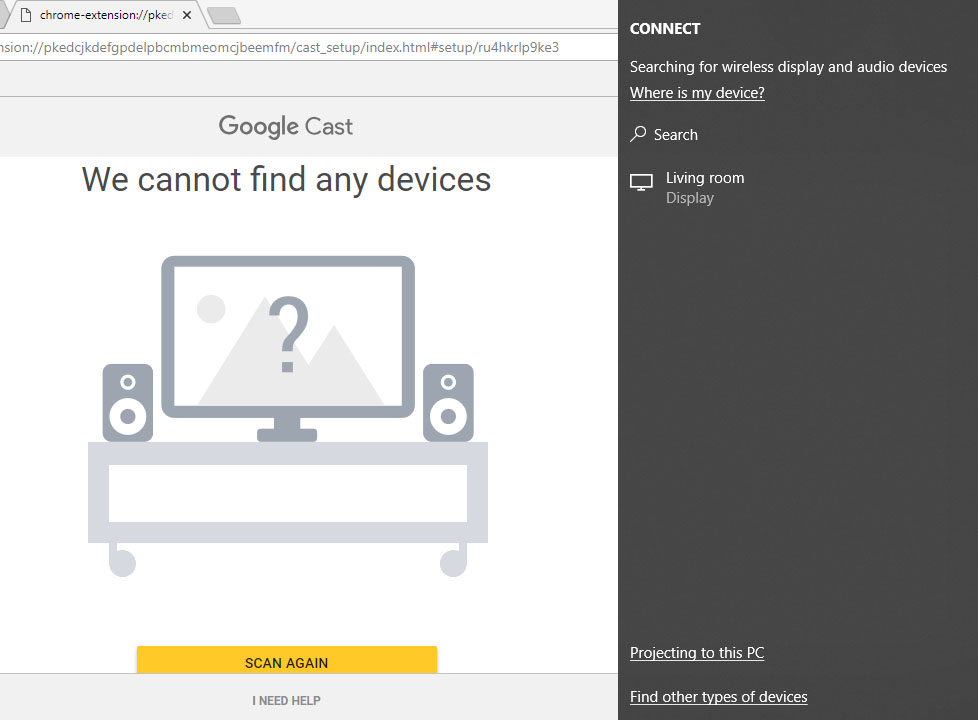
Troubleshooting: 1. Based on our search, Roku products, Apple TV products, and Amazon Fire TV products aren’t using Cast technology and therefore can’t be linked to Google Home. Note: New Roku supports Miracast.
2. Update your WiFi, router, Roku firmware.
3. Try to Enable/Disable Quality of Service (QoS) to see if that fix the problem.
4. Reset all devices: Most connectivity issues can be remedied by simultaneously restarting the ROKU device as well as the Router. You might have Roku WiFi issues during the show or movie that you’re watching stops suddenly, usually with a message such as, for example, “connecting” or “transferring.” You may also observe a message that says Roku has lost its WiFi connection. This may happen even if your Roku says it has a strong signal from your WiFi router.
In such situation rebooting the Roku can briefly resolve the issue, however if it continues returning, it is better to change the WiFi router or you can buy a new cable modem
5. Disable the train wreck that is wifi interference mitigation which causes the Roku to try to drown out nearby wifi sources. Here is how1) Start up the Roku and get to the home screen.
1) Start up the Roku and get to the home screen.
2) Press these 10 buttons quickly: HOME-HOME-HOME-HOME-HOME-FFWD-PLAY-REWIND-PLAY-FFWD
3) Select “Wireless Secret Screen” from the menu choices
4) Select “Interference” from the menu choices.
5) Choose “None”
6. Change Roku TV settings: I went into the Roku stick settings and changed the tv to 720. No more buffering.
7. Change WiFi channel: There is a free Windows program, WifiInfoView, which can be downloaded and run and will show all kinds of information about the wifi networks in your immediate area. Change your wifi channel to one that none of your neighbors are using. This will help both video and remote signals.
8. Change MTU settings: This made a very noticeable improvement in my PCs network performance (changed from the default 1500 to 1492 for ATT dsl). Either my Roku 3 sets it automatically (certainly possible) or it doesn’t and my streaming performance is degraded.
9. Also check any other software and computers that may be processing your video. For example, I got much better performance by changing my PlayOn software Video Performance setting from Auto to Medium. A fast computer also helps if the computer is doing video conversion while streaming.
10. Check for wireless interference: Cordless phones, microwave ovens, or other wireless devices near your router can all cause wireless interference, so move them away from your wireless router.
11. Check any anti-virus or security software blocking the traffics.
Common Roku error codes and recommended actions
Error code 009
•Try step 3 above: This code means your Roku device is connected to the router, but not able to connect to the internet. If no connection exists, contact your ISP for help. If your computer has an internet connection and you still see Error 009, restart the Roku device (see step 5b above).
Error code 012
•This is specifically an Ethernet-related error. Verify that your Ethernet cable is securely connected to your Roku device and router. Test with a second Ethernet cable if possible. If the cable is good, try step 5 above to restart your Roku device and router.
Error code 013
•This is specifically an Ethernet-related error. Try step 3 above: Check to see that your router is working properly. If you can connect to the internet from another device, restart your Roku device (see step 5a above). If you are unable to connect to the internet from another device, try disconnecting and then re-connecting the Ethernet cable. If the problem continues, reset your router (see step 5b above) before contacting your ISP.
Error code 14
•Start with step 1 above: This is a failure to connect to the wireless network.
Error code 14.10 or 14.11
•Try step 5 above: Restart the router and Roku device.
Error code 14.20
•Try step 4 above: Check that the signal strength is adequate. Your Roku device may be too far from the router.
•Try step 5 above: Restart the router and Roku device.
Error code 14.30
•Try step 5 above: Restart both the router and the Roku device
Error code 14.40 or 14.41
•Try steps 1 and 2 above: These are caused by an incorrect password for your network. Check that you have selected the correct network and have entered your password correctly. If the issue continues, try step 5 above.
Error code 14.50
•Try step 5 above: Restart both the router and the Roku device
Error code 14.62 or 14.64
•Try step 4 above: Check that the signal strength is adequate. Your Roku device may be too far from the router.
•Try step 5 above. Restart the router and Roku device.
Error code 016
•This occurs when you are trying to launch a channel but the network or internet connection has been lost. Select Set up connection to go to the network settings on your Roku device and follow the on-screen instructions. If the behavior continues, the wireless signal may be too weak. Try step 4 above. Check that the signal strength is adequate. Your Roku device may be too far from the router.
Error code 017
•This code occurs when your Roku device detects poor wireless signal strength. Follow the on-screen instructions and try moving your Roku device and the router closer to each other. Try steps 4 and 5 above.
Error code 018
•This code occurs when your Roku device detects slow internet speeds. Check with your ISP to determine what speed connection you subscribe to. You may want to consider upgrading to a faster connection.