When login Windows 10 PC, you may receive a pop-up message saying “Microsoft account problem. We need to fix your Microsoft account. (Most likely your password changed). Select here to fix it in shared experiences settings.“ This article shows some cases with resolutions we have been working on this message.
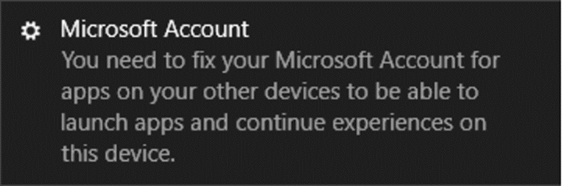
Case 1: The client gets this “Microsoft account problem. We need to fix your Microsoft account” message when he logs in Windows 10 using Microsoft account.
Resolution: Login local user account and check the account settings.
* If you don’t have local account, cerate one by going to Settings>Account.
•Click Family & other users on the left pane.
•Under Other users, click on Add someone else to this PC.
* Click I don’t have this person’s sign-in information.
- Click on Add a user without a Microsoft account.
* Enter the username, password, and follow the wizard to complete the settings.
•After login the user account, go to Settings>Account to check the account status.
•Then re-login Microsoft account.
Case 2: The client gets this message after sharing a folder.
Resolution: Go to Settings > System > Shared Experiences. Turn off Share across devices. Or Select My Devices only if it is on.
Case 3: Run the Microsoft Account Troubleshooter to automatically resolve the issue.
Click link below or search download the MS account troubleshooter
* After the download, run the application and follow the wizard
Microsoft Account Troubleshooter may fix the following issues:
Corrupt Microsoft Account settings
Can’t connect to the sync service
Problems with Microsoft account Policy
Microsoft Account required
Connection issues due to proxy or certificate issues
Check for roaming GPO enabled status
Problem with system registration
Signed in with a guest account, or Roaming User Profiles enabled
You are not connected to the Internet
Proxy Settings
You have reached your daily sync quote
Sync your settings is turned off Check system not activated.
Case 4: Verify your identity on your Windows 10 PC.
•Go to Settings > Accounts.
•In Verify your identity to sync passwords across your devices, click Verify.
* Select the security code to be sent to you.
* Follow the wizard to complete the verification process.
Case 5: We help client fixing this issue by installing the Windows latest update
Case 6: Change or reset the sign-in option.
•If you use Windows Hello PIN to login, you may want to change to Password or reset the PIN.
•After you change to password login or reset the PIN, try to use the PIN again.
Please view this step by step video: