Situation: When installing Windows 10 update, you may receive this message: Error code: 0x80073712 and Some update files are missing or have problems.
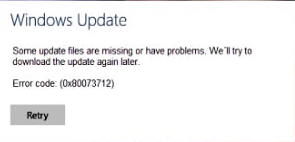
Troubleshooting: 1. Run System File Checker. Run command line as admin. Then this command: sfc /scannow.
2. Restart Windows Update Service or restart Windows.
3. Download Windows Update Troubleshooter to troubleshoot it.
4. Run Deployment Image Servicing Tool (DISM). DISM is a built-in Windows tool that can be used to repair and prepare Windows images, including the Windows Recovery Environment, Windows Setup, and Windows PE. It is usually able to fix various problems related to the Windows operating system. To run a DISM scan, open Command Prompt as administrator and type this command: “DISM /Online /Cleanup-Image /RestoreHealth”. Press Enter on the keyboard to execute it
5. Remove Pending Xml File
If you are unable to update the Windows operating system, you might want to remove the pending .xml file and try to start the Windows Update process again. Open Command Prompt as administrator and type the following commands (remember to press the Enter key after you type each command):
net stop trustedinstaller
cd %windir%\winsxs
takeown /f pending.xml /a
cacls pending.xml /e /g everyone:f
del pending.xml
6. Reset Windows Update Components
Faulty or damaged Windows Update components can also cause Windows Update error code 0x80073712. To fix the problem, reset them manually using Command Prompt and its commands. Open Command Prompt as administrator and type the following commands (press Enter after each):
net stop bits
net stop wuauserv
net stop appidsvc
net stop cryptsvc
ren %systemroot%\SoftwareDistribution SoftwareDistribution.bak
ren %systemroot%\system32\catroot2 catroot2.bak
net start bits
net start wuauserv
net start appidsvc
net start cryptsvc
Restart the computer
7. Rename Software Distribution Folder
Software Distribution folder is a temporary folder in which Windows stores the update files until they are completely downloaded. Then, Windows starts the updating process. Renaming this folder might solve the problem and fix the Windows Update error code 0x80073712. To rename this folder, use Command Prompt. Open Command Prompt as administrator and type the following commands (press Enter after each):
net stop wuauserv
ren c:\windows\SoftwareDistribution softwaredistribution.old
net start wuauserv
Exit Command Prompt and restart the computer.
8. Download Windows update manually and install it. Please refer to this post:
Download and install Windows 10 update manually
9. Download and install Windows Update Assistant from Microsoft. This step by step video may help: