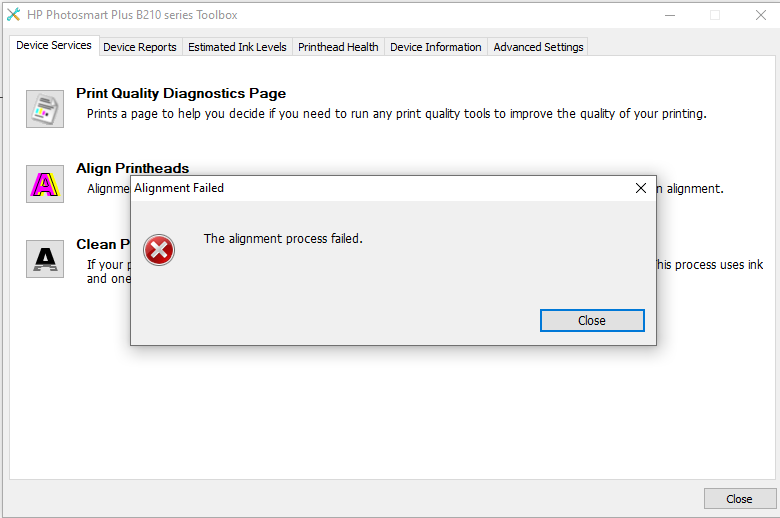Situation: The client has a problem to print multiple copies. When he tries, he get this message: Only one copy was printing while more than one copy required. RAM disk is full or not enabled. Or, SSD or SD Card is full.
Troubleshooting: If it is HP printer, try to disabling Mopier mode.
- Start > Devices and Printers
- Double-click printer
- Double-click “Customize your printer”
- Click “Device Settings” tab
- Scroll to bottom of page and change “Mopier Mode” to Disabled under the “Installable Options” group.
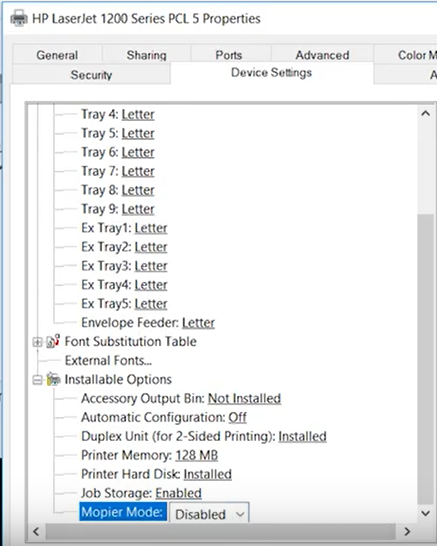
If it is Kyocera printer, you may try to install Printer RAM Disk.
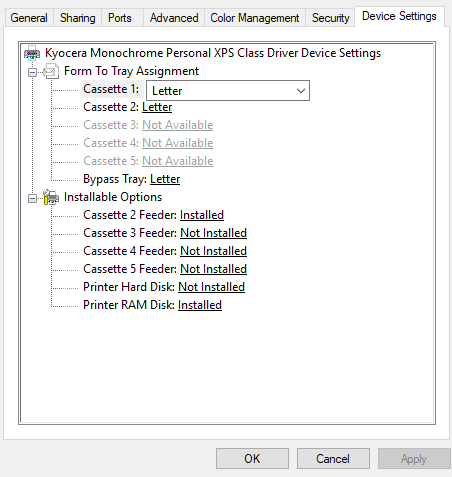
Note: 1. If this printer is in server, please enable Printer RAM Disk.
2. You may need to restart Pinter spooler on both server and client.