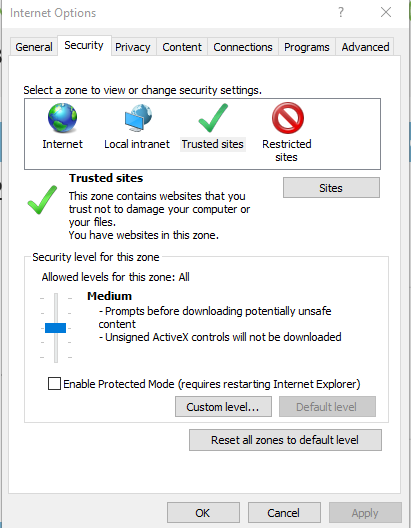Situation: The can’t establish the connection their EqualLogic PS6000 with this error: “Connection to the server could not be established “
Troubleshooting:
- It is possible you may receive this error after Windows update or Java update. Try to upgrade EqualLogic Firmware.
2. Downgrade Java to previsou version.
3. Change: TLS anon and NULL Cipher Suites are Disabled. Quoted online:
Do this for both the 32bit and 64bit Java.Security file(s) if they have both java runtimes installed.
The location is installation dependent by typically the file(s) are found at:
C:\Program Files (x86)\Java\jre1.8.0_201\lib\security\Java.Security
C:\Program Files\Java\jre1.8.0_201\lib\security\Java.Security<c:\program files=””></c:\program>
Use notepad++ or any other text editor that allows proper formatting
Edit the Java.Security file
The line to be edited starts with: jdk.tls.disabledAlgorithms
You have to remove the keyword ‘anon’ from the line.
jdk.tls.disabledAlgorithms=SSLv3, RC4, DES, MD5withRSA, DH keySize < 1024, \
EC keySize < 224, 3DES_EDE_CBC, anon, NULL
The line should then look like this:
jdk.tls.disabledAlgorithms=SSLv3, RC4, DES, MD5withRSA, DH keySize < 1024, \
EC keySize < 224, 3DES_EDE_CBC, NULL
4. Add the website to the Security. In Java, go to Java Configure Panel>Security.
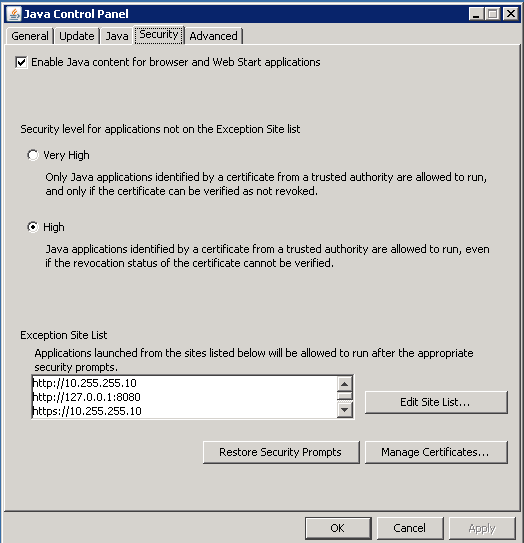
In IE, go to Internet Options>Security>Site.