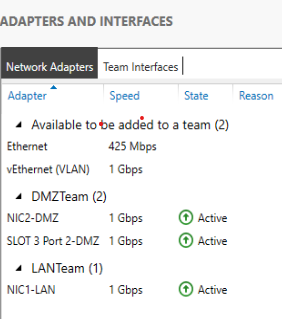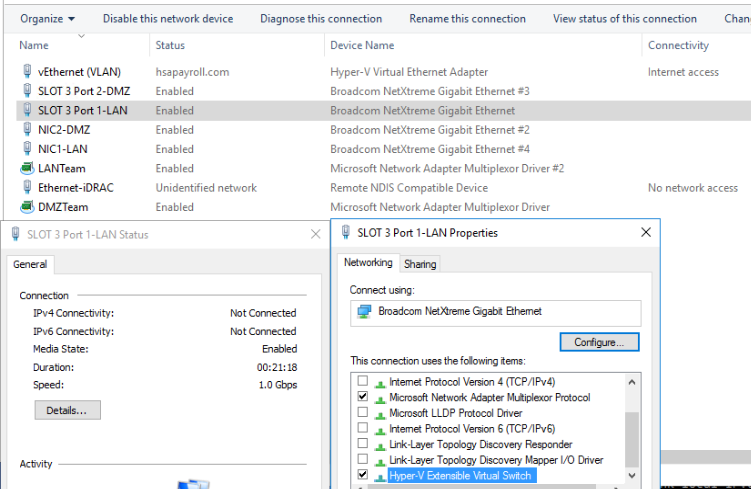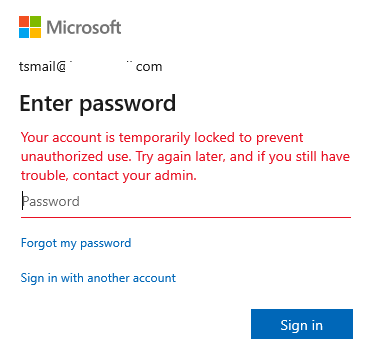Situation: The client uses Office 365. They find some E3 user have only 50 GB (it should be 100 GB for Microsoft new policy).
Troubleshooting: We find most old users have only 50 GB spaces. New users have 100 GB spaces. Here are some resolutions:
- Re-assign the # license to old users.
- Switch Admin center to the new admin center and switch backup.
- Go to E3 settings, turn off and then turn on Exchange Plan2.
- Call Microsoft support to run PwerShell to force the update. Here are the example PowerShell commnads:
3:16 PM Mark: Set-ExecutionPolicy RemoteSigned
3:16 PM Mark: $UserCredential = Get-Credential
3:17 PM Mark: $Session = New-PSSession -ConfigurationName Microsoft.Exchange -ConnectionUri https://outlook.office365.com/powershell-liveid/ -Credential $UserCredential -Authentication Basic -AllowRedirection
3:18 PM Mark: Import-PSSession $Session -DisableNameChecking
3:18 PM Mark: Get-Mailbox | Set-Mailbox -IssueWarningQuota 98GB -ProhibitSendQuota 99GB -ProhibitSendReceiveQuota 100GB