Situation: the client tries to delete the checkpoint because of low spaces. However, he doesn’t see delete checkpoint option.
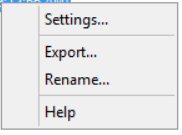
It should look like this:
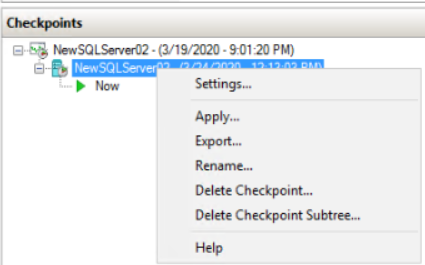
Troubleshooting:Try this first
- Right-click the host server name in the Hyper-V Manager in the left-hand pane and select Refresh.
- Close and re-open the Hyper-V Manager.
- Highlight the checkpoint and use the Delete key on the keyboard.
If that doesn’t fix the problem, try powershell commands:
- Run PowerShell as admin.
- Type the following command and press Enter:
Get-VMSnapshot -ComputerName <Name-of-Computer> -VMName <Name-of-VM> | Remove-VMSnapshot
Name-of-Computer is your host computer name.
Name-of-VM is the VM name.
For example
Get-VMSnapshot -ComputerName “host01” -VMName “SQLServer01” | Remove-VMSnapshot
Another suggestion is highlight the Checkpoint, and press Delete key.
Or you may try to move/export VM. After the move/export the VM, restart the moved VM without checkpoint.
I find these resolution online:
If you do not have enough disk space available, there are three options:
- If you have Hyper-V 2012R2, you can export the VM to another disk. It will be exported as a merged VHD file. Later on, clear out the original VM and import the merged image.
- You can live migrate the VM to another server that has ample disk space, complete the checkpoint merge, then move it back. This will minimize downtime since you can live migrate and merge without having to turn off the VM if you have Hyper-V server 2012 R2.
- You can move the VM to another volume, such as a USB drive, complete the merge, them move it back again.
“highlight the Checkpoint, and press Delete key” works.