Situation: The client just installed windows 10 update. Now, she can’t run some apps.
Troubleshooting: 1. check the Windows update status. if there are other update pending, please complete the update.
2. Restart Windows one or more times.
3. Repair or re-install/upgrade the apps. Go to Control Panel>Programs and features. highlight the program and click change to repair or uninstall. Then re-install it.
4. Reset Store Cache: run “Command Prompt”, choose “Run as administrator“. run this command: “wsreset.exe”.
5. Change Ownership Of Your Drive: Right-click on the drive C in most cases) and select “Properties”. Go to “Security” tab and then click on “Advanced”. In Advanced Security Settings click o “Owner” and click on “Change”. change to Administrators.
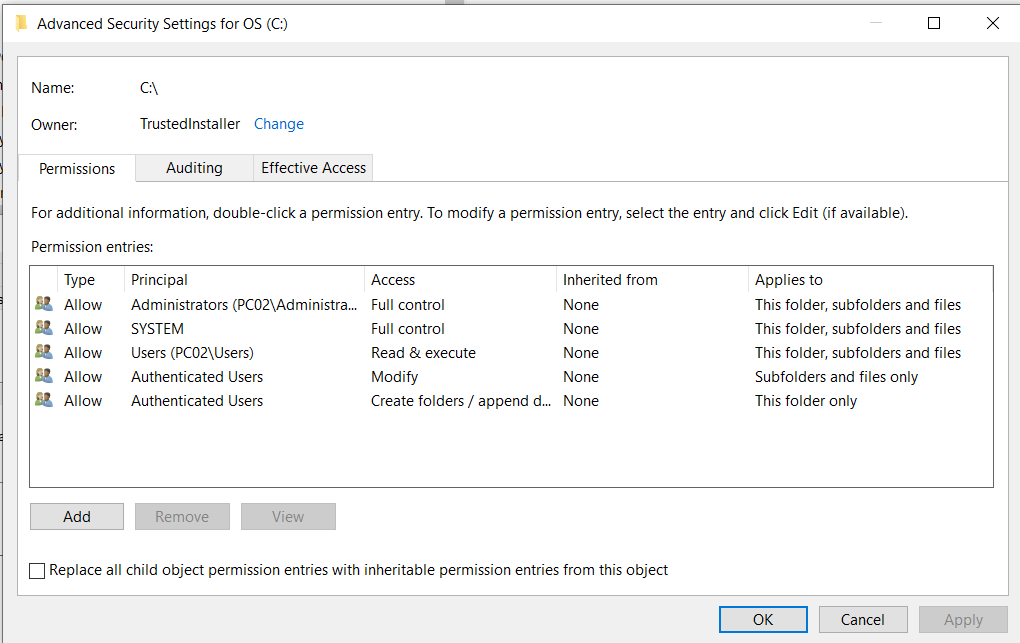
6. Change FilterAdministratorToken: Run registry and this path: “HKEY_LOCAL_MACHINES\SOFTWARE\Microsoft\Windows\CurrentVersion\Policies\System”. Find “FilterAdministratorToken” and double click on it. If “FilterAdministratorToken” does not exist, you can create it by right-clicking on the right pane and choosing “New”, then “DWORD (32-bit)” value. Change the name of the new value to FilterAdministratorToken.
7. Run DIS
* Type cmd in the Windows search bar, right-click on the Command Prompt and run it as an administrator.
- In the command line, copy paste these lines one by one and press Enter after each:
- DISM /online /Cleanup-Image / ScanHealth
- DISM /Online /Cleanup-Image /RestoreHealth
- Wait until the procedure ends (it might take up to 10 minutes).
- Restart your PC.
8. System file check (SFC). Please refer to this post: