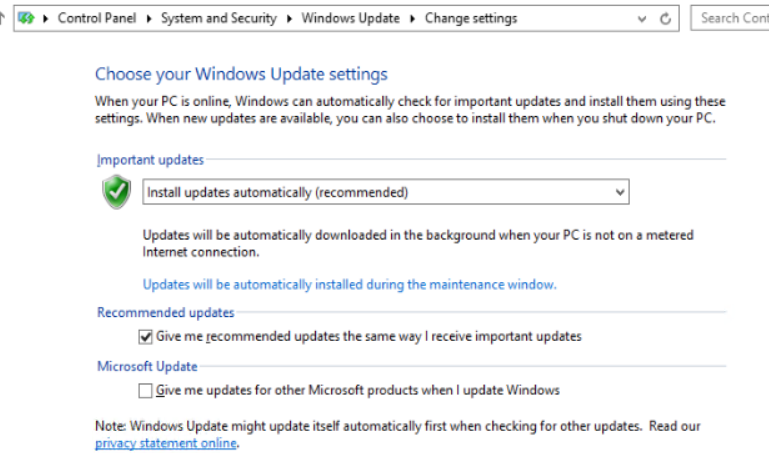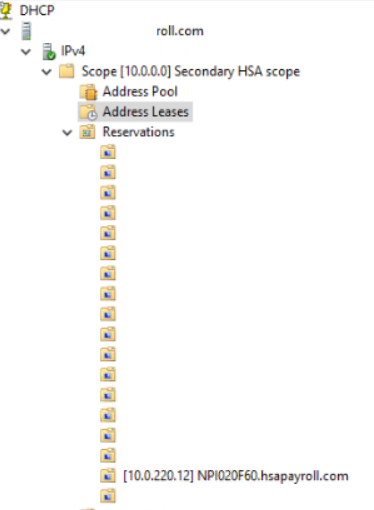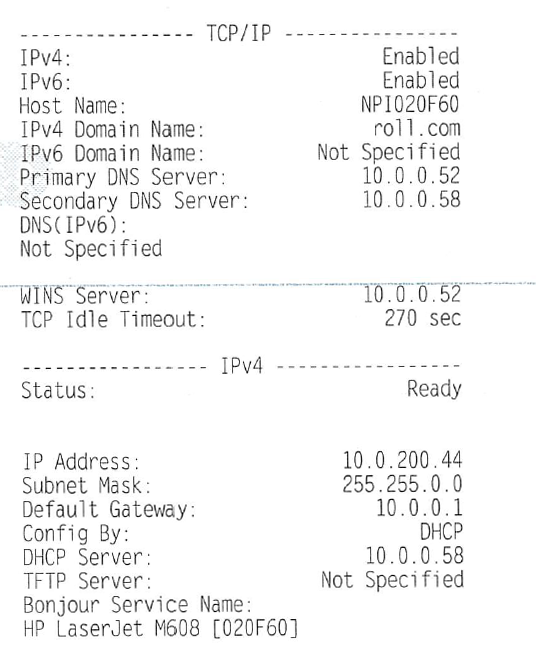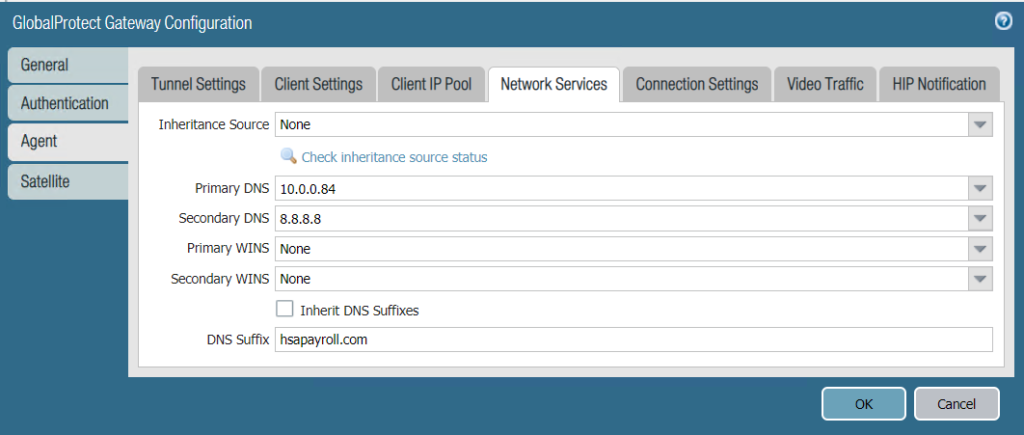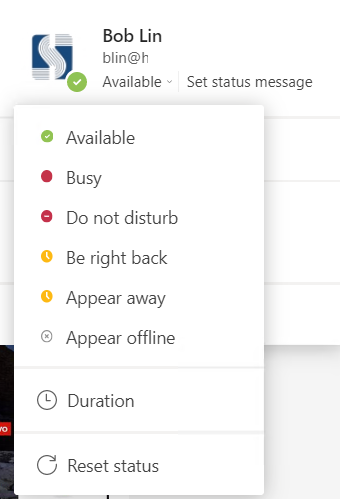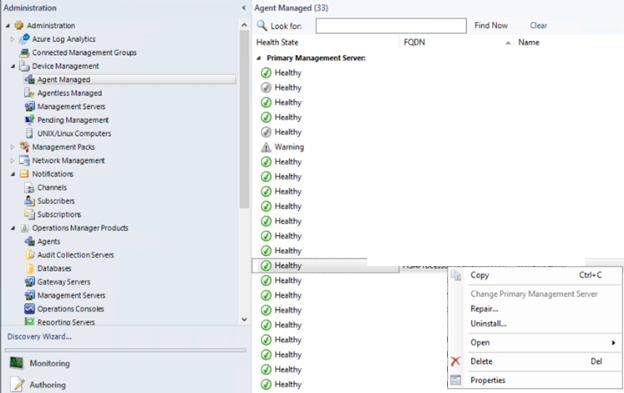Situation: The client setup Windows update to be checked only.
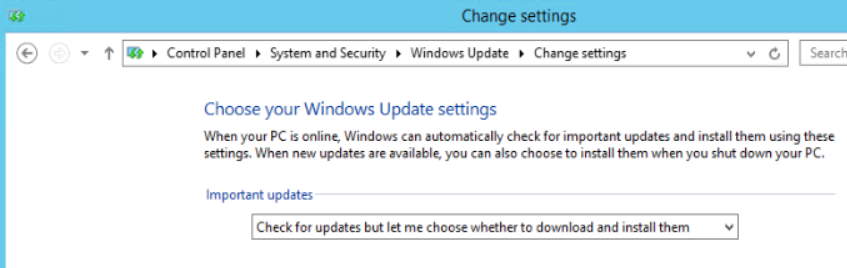
However, sometimes, the Update installs automatically and requires to restart.
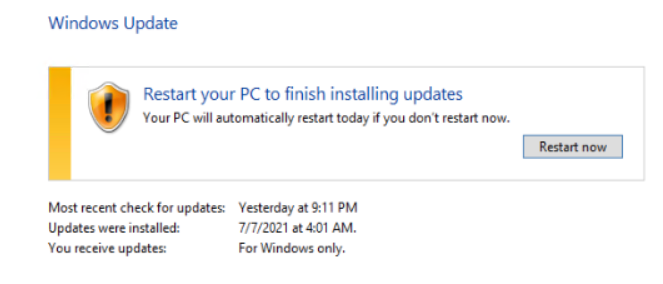
Passible cause: After some Windows updates, the Settings change to the default: Install update automatically (recommended).