Situation: The client has a Windows Server running as VPN server. Some users can’t establish the VPN with this Error Description: 809: The network connection between your computer and the VPN server could not be established because the remote server is not responding. This could be because one of the network devices (e.g, firewalls, NAT, routers, etc) between your computer and the remote server is not configured to allow VPN connections. Please contact your Administrator or your service provider to determine which device may be causing the problem.
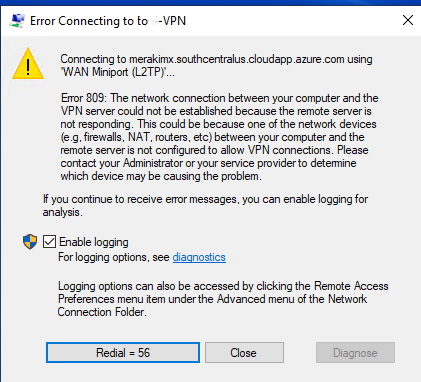
Troubleshooting: As the popup error message mentions that “The network connection between your computer and the VPN server could not be established because the remote server is not responding”.
- On the client site, check the VPN traffics and make sure there is not blocked UDP port 500, UDP port 4500 on the firewall. For example, port 500, UDP port 4500 are allowed.

2. On the server site, also make sure the VPN traffics are coming or not denied.

3. Also on the client site, trace route to check any timeout at end point.
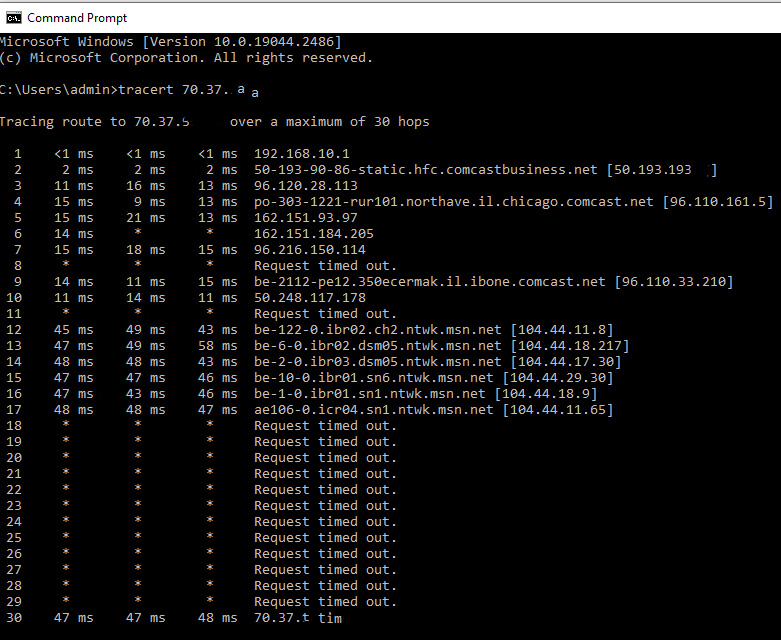
4. Check the logs on server and client
Resolutions:
- Check your network settings: Ensure that the network settings on your device are properly configured and that you have a stable internet connection.
- Restart your device and the VPN server: Try restarting your device and the VPN server to see if this resolves the issue.
- Disable third-party security software: Some third-party security software, such as antivirus or firewall programs, can interfere with VPN connections. Temporarily disabling these programs may help resolve the error.
- Verify the VPN server address: Make sure that you are using the correct VPN server address and that it is reachable from your device.
- Update your VPN client: Check to see if there is an updated version of your VPN client available, and if so, install it.
- Contact your VPN provider: If none of the above steps help, contact your VPN provider for further assistance. They will be able to provide you with more specific information about the cause of the error and how to resolve it.