Situation: When a user tries to activate Du Mobile, he gets this error message: “Safari can’t open the page because the address is invalid”
Troubleshooting:
When you activate the Duo Mobile at first time, you may receive two SMS messages. You should tap on the first one Welcome to Duo! To Install the Duo Mobile app……
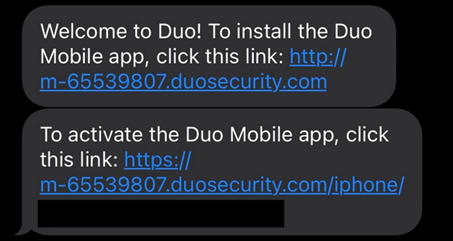
If you haven’t installed the DUO Mobile and tap the second message “To active the Duo Mobile app”, you will receive the “Safari cannot open the page because the address is invalid” message.
Otherwise, check this.
To fix the issue with Safari on your iPhone displaying the error message “Safari can’t open the page because the address is invalid,” you can try the following troubleshooting steps:
- Check the internet connection: Ensure that your iPhone is connected to a stable and reliable internet connection, such as Wi-Fi or cellular data. Try loading other websites or apps to verify if the issue is specific to Safari or affecting the entire internet connection.
- Verify the website address: Double-check the URL or website address you are trying to access. Make sure there are no typos or errors in the URL. You can also try searching for the website through a search engine to see if it appears in the results.
- Clear Safari cache and website data: Go to Settings on your iPhone, scroll down and tap on “Safari.” Within the Safari settings, select “Clear History and Website Data.” This will clear any stored data and cache for Safari, which can sometimes resolve issues with invalid addresses.
- Restart Safari: Close the Safari app completely by double-clicking the home button (or swiping up from the bottom on iPhone X and newer models) and swiping Safari off the screen. Then, relaunch Safari and try accessing the webpage again.
- Restart your iPhone: Perform a restart of your iPhone by pressing and holding the power button (or the power button and volume button together on newer models) until the “Slide to power off” slider appears. Slide it to turn off your iPhone, wait for a few seconds, and then press and hold the power button again until the Apple logo appears.
- Update iOS: Ensure that your iPhone is running the latest version of iOS. Go to Settings, select “General,” and then tap on “Software Update.” If an update is available, follow the on-screen instructions to download and install it.
- Reset network settings: If the issue persists, you can try resetting the network settings on your iPhone. Go to Settings, select “General,” scroll down and tap on “Reset,” and choose “Reset Network Settings.” Note that this will remove your saved Wi-Fi networks, so you will need to reconnect to them afterward.