Situation: When the user tries to use Microsoft Teams to attach a file, he gets this error: “Sorry you need OneDrive for Business to share files. See your admin about getting a license”
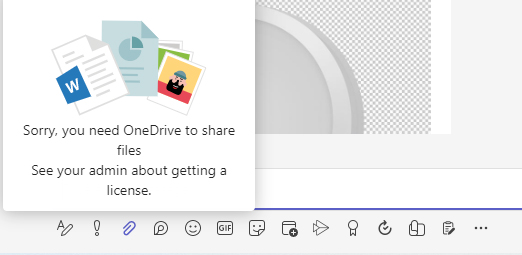
Troubleshooting 1: it could be OneDrive sync issue. You just need to sync OneDrive and use. There is the method about syncing OneDrive: Right-Click OneDrive in the tray to resovle the issue.
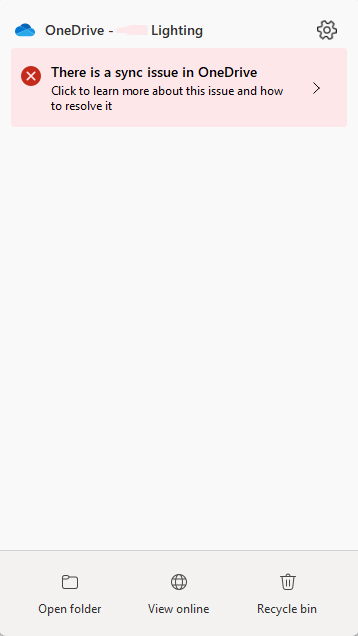
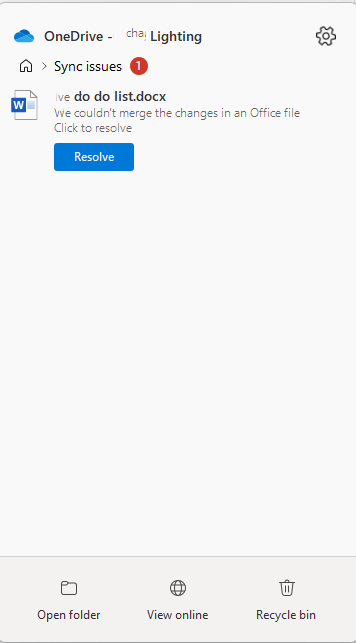
Troubleshooting 2: Run a Microsoft self-diagnostics tool – Error when uploading files to a Teams chat – Microsoft Teams | Microsoft Learn
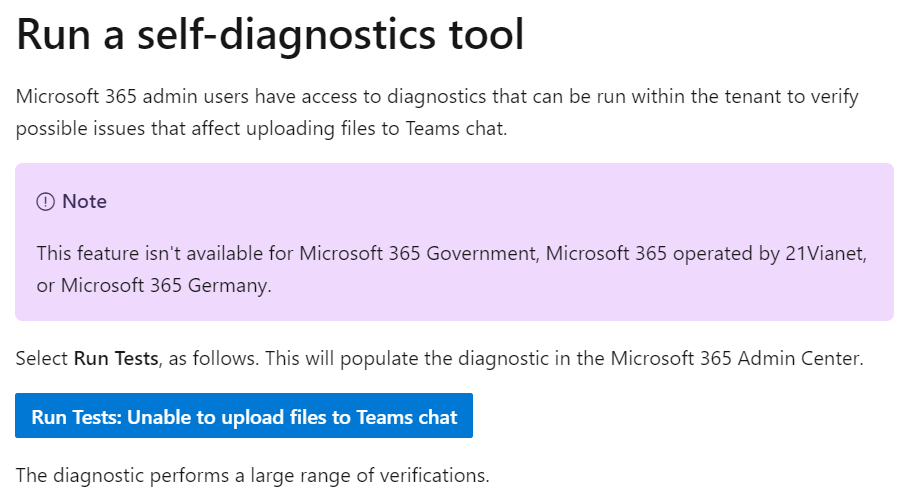
Click on
Run Tests: Unable to upload files to Teams chat
Enter your Microsoft email address blin@chicagotech.net n our example and then click Run Tests.
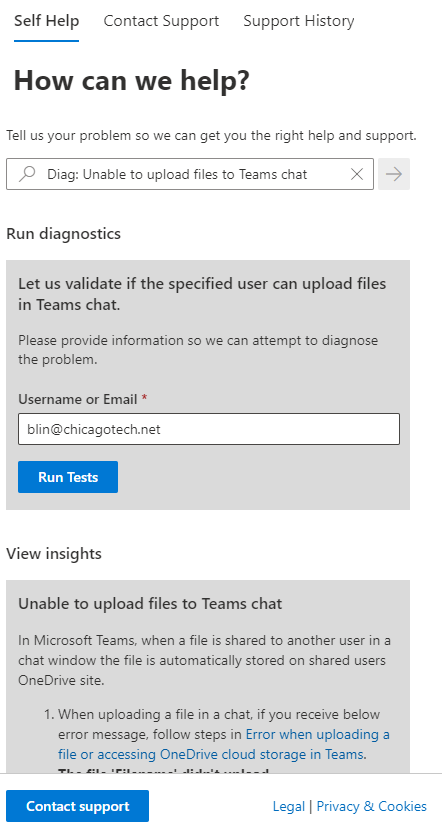
If it finds a problem, it may give you a suggestion. In our example, we do see the error 1. This is the resulotion:
Resolution 4
Error 1 can occur if the user doesn’t have permissions to the MySite host. To make SharePoint Online work as expected, all users who use OneDrive sites must have access to the MySite host. In order to restore default permissions to the MySite host site, use one of the following methods:
- Navigate to the site permissions page in your tenant: https://contoso-my.sharepoint.com/_layouts/15/user.aspx, and grant Readpermission to Everyone except external users.
For example, go to my sharepoint at
https://chicagotech-my.sharepoint.com/_layouts/15/user.aspx
Highlight Everyone except external users and then click on Edit User Permissions.
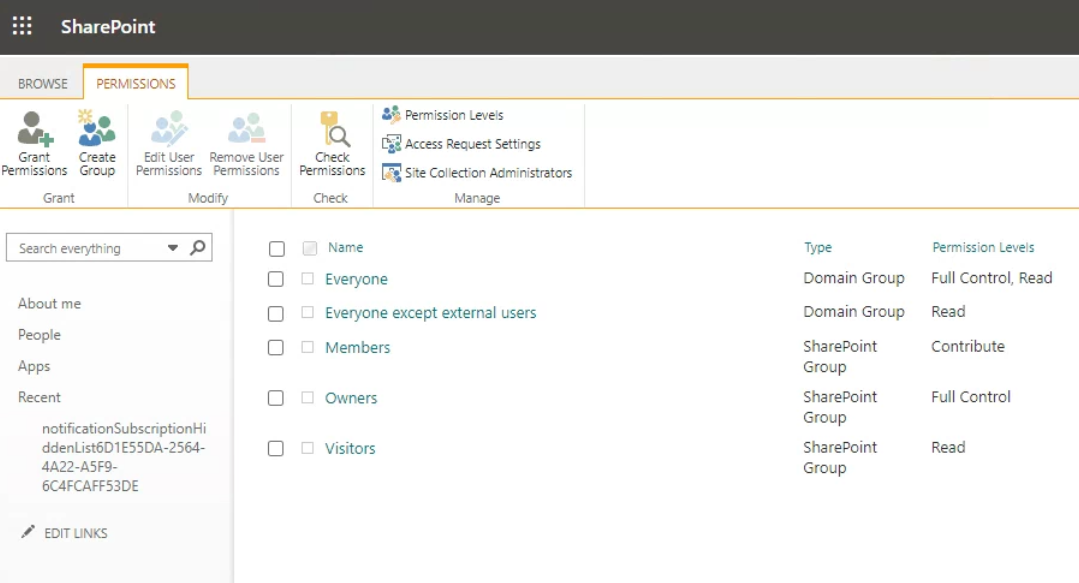
Check Read – Can view pages and lists item and download documents. Click OK to save the settings.
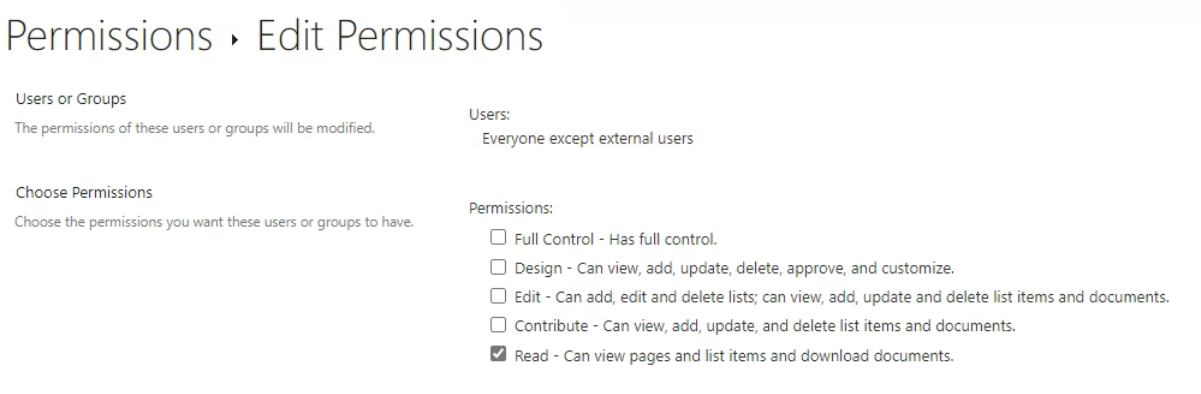
- Use SharePoint Online Management Shell to run the following cmdlets:
Connect-SPOService -Url https://contoso-admin.sharepoint.com/
Add-SPOUser -Site https://contoso-my.sharepoint.com -LoginName “Everyone Except External Users” -Group Visitors
For example, Connect-SPOService -Url https://chicagotec-admin.sharepoint.com/
Login using your admin account.
Add-SPOUser -Site https://chicagotech-my.sharepoint.com -LoginName “Everyone Except External Users” -Group Visitors
Troubleshooting 3: Make sure the LockState of the OneDrive site of the affected user is set to Unlock status
Please run the command below in your SPO Management Shell again.
Get-Sposite <OneDrive URL> |fl
For example,
Get-Sposite https://chicagotech-my.sharepoint.com/personal/boblin_chicagotech_net |fl
![]()