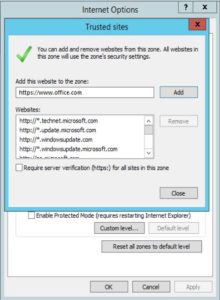Situation: When user use Google custom search, he gets this message:
Google Custom Search requires JavaScript
JavaScript is either disabled or not supported by your browser. To use Custom Search, enable JavaScript by changing your browser options and reloading this page
Resolution: To allow all websites within the Internet zone to run scripts within Internet Explorer:
1.On the web browser menu, click Tools or the “Tools” icon (which looks like a gear), and select Internet Options.
2.When the “Internet Options” window opens, select the Security tab.
3.On the “Security” tab, make sure the Internet zone is selected, and then click on the “Custom level…” button.
4.In the Security Settings – Internet Zone dialog box, click Enable for Active Scripting in the Scripting section.
In the Security Settings – Internet Zone dialog box, click Enable for Active Scripting in the Scripting section.
5.When the “Warning!” window opens and asks, “Are you sure you want to change the settings for this zone?” select Yes.
6.Click OK at the bottom of the Internet Options window to close the dialog.
7.Click the Refresh button to refresh the page and run scripts.
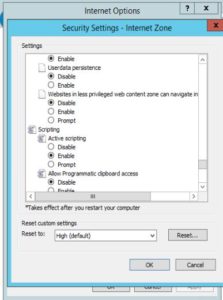
Also you may want to allow scripting on a specific website, while leaving scripting disabled in the Internet zone, add the specific Web site to the Trusted sites zone: