Situation: The client has deployed Microsoft LAPS. However some of computers don’t show the administrator password when checking local administrator under User’s Property>Attribute Editor.
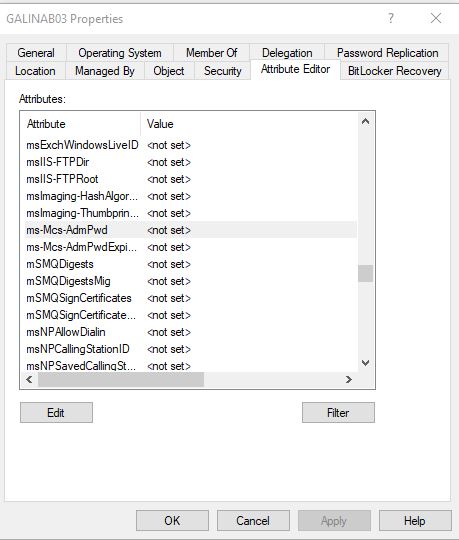
Troubleshooting 1: Run gpdaute /force or restart the computer to apply the GPO.
Troubleshooting2: The local administrator account is disabled. Enable it.
Troubleshooting 3: GPO can’t install the LAPS software as showing gpupdate /R:
Computer Policy update has completed successfully.
The following warnings were encountered during computer policy processing:
The Group Policy Client Side Extension Software Installation was unable to apply one or more settings because the changes must be processed before system startup or user logon. The system will wait for Group Policy processing to finish completely before the next startup or logon for this user, and this may result in slow startup and boot performance.
User Policy update has completed successfully.
For more detailed information, review the event log or run GPRESULT /H GPReport.html from the command line to access information about Group Policy results.
Certain Computer policies are enabled that can only run during startup.
OK to restart? (Y/N)
If the gpupdate /force doesn’t install LAPS, please install it manually.