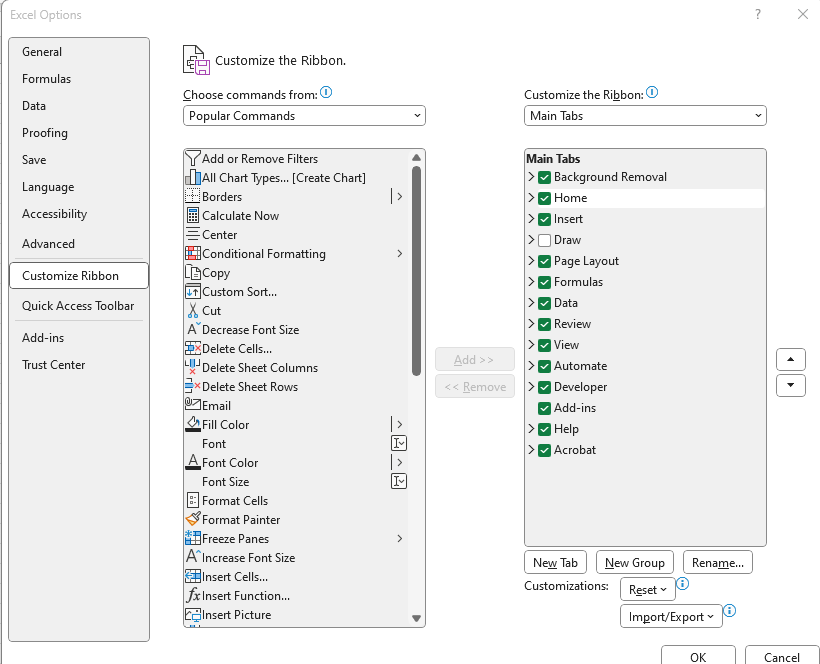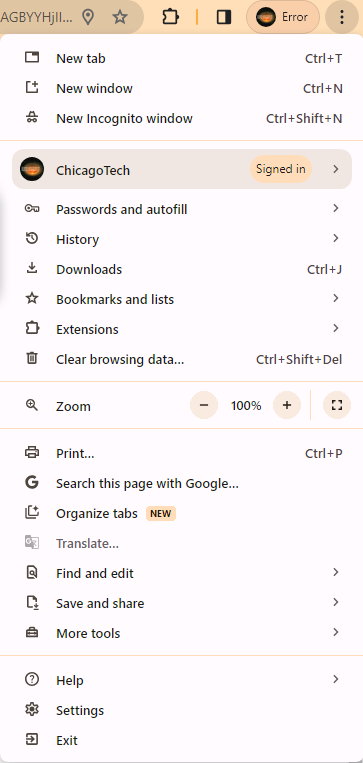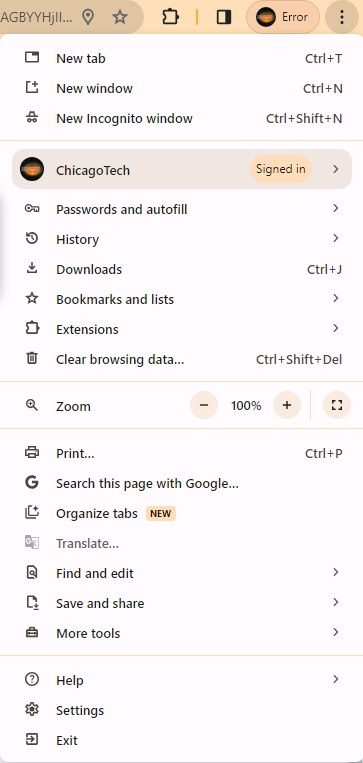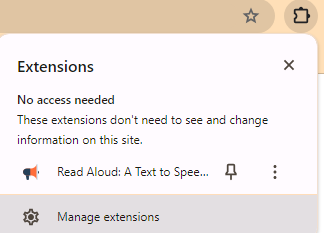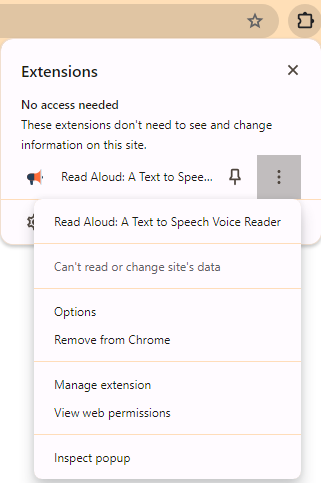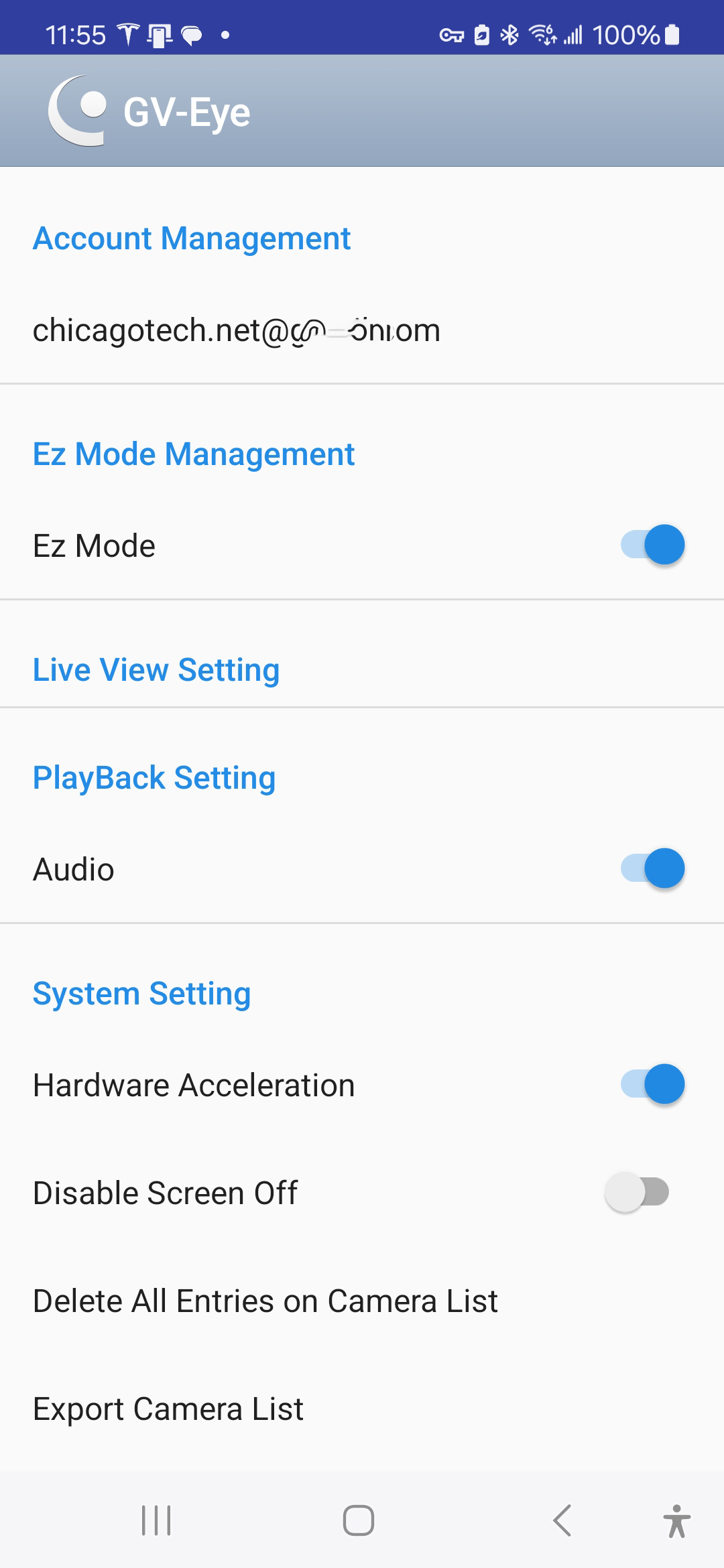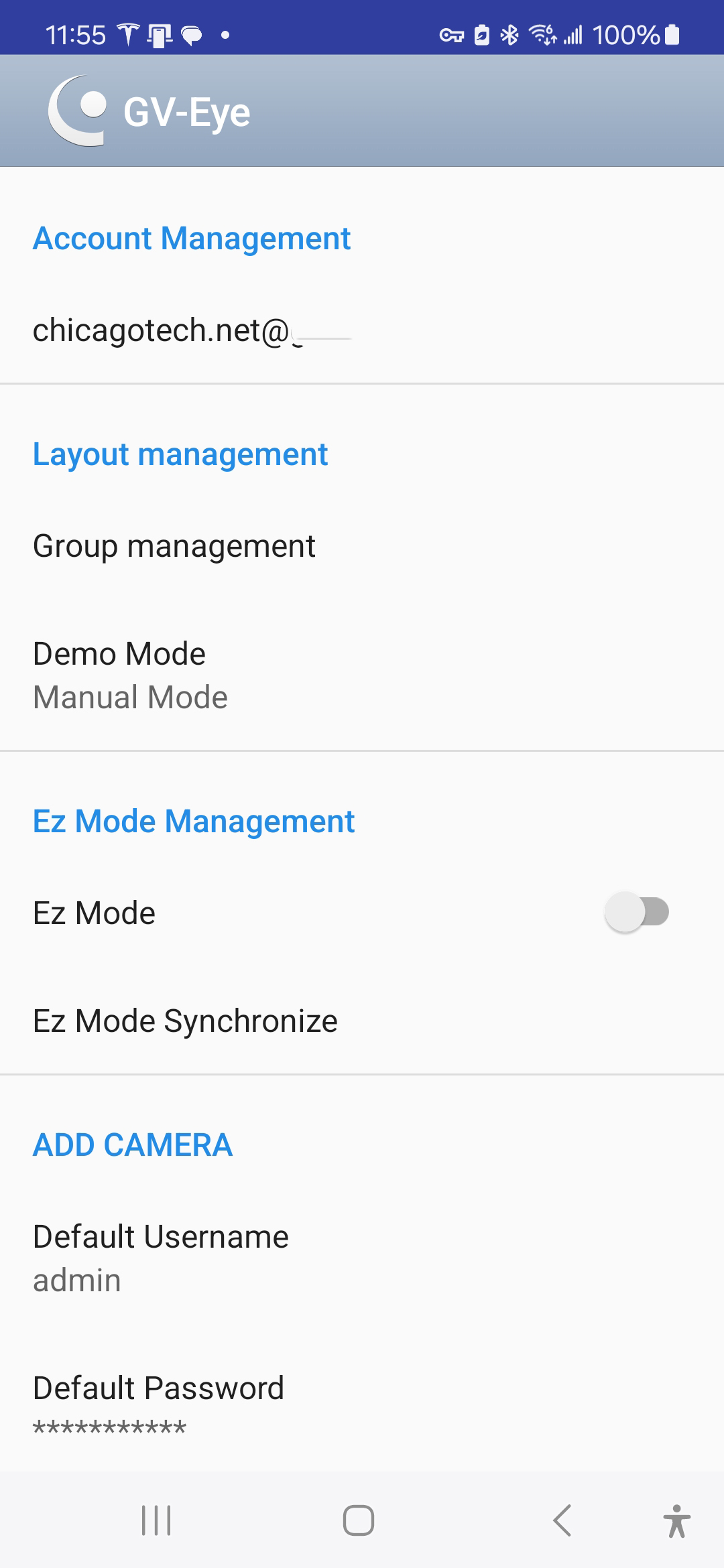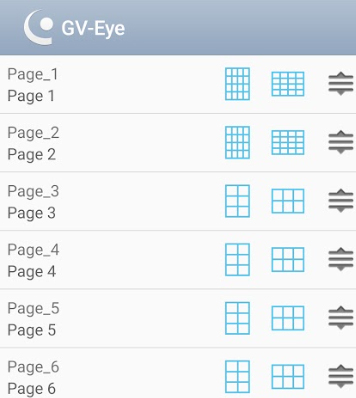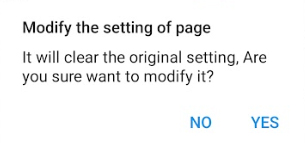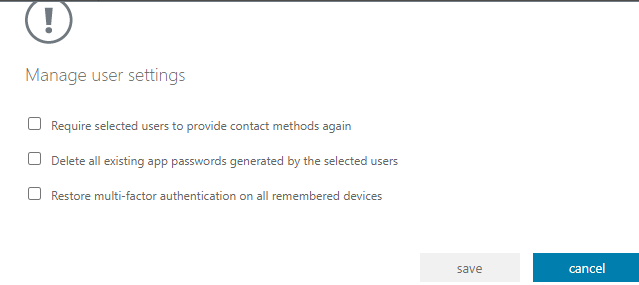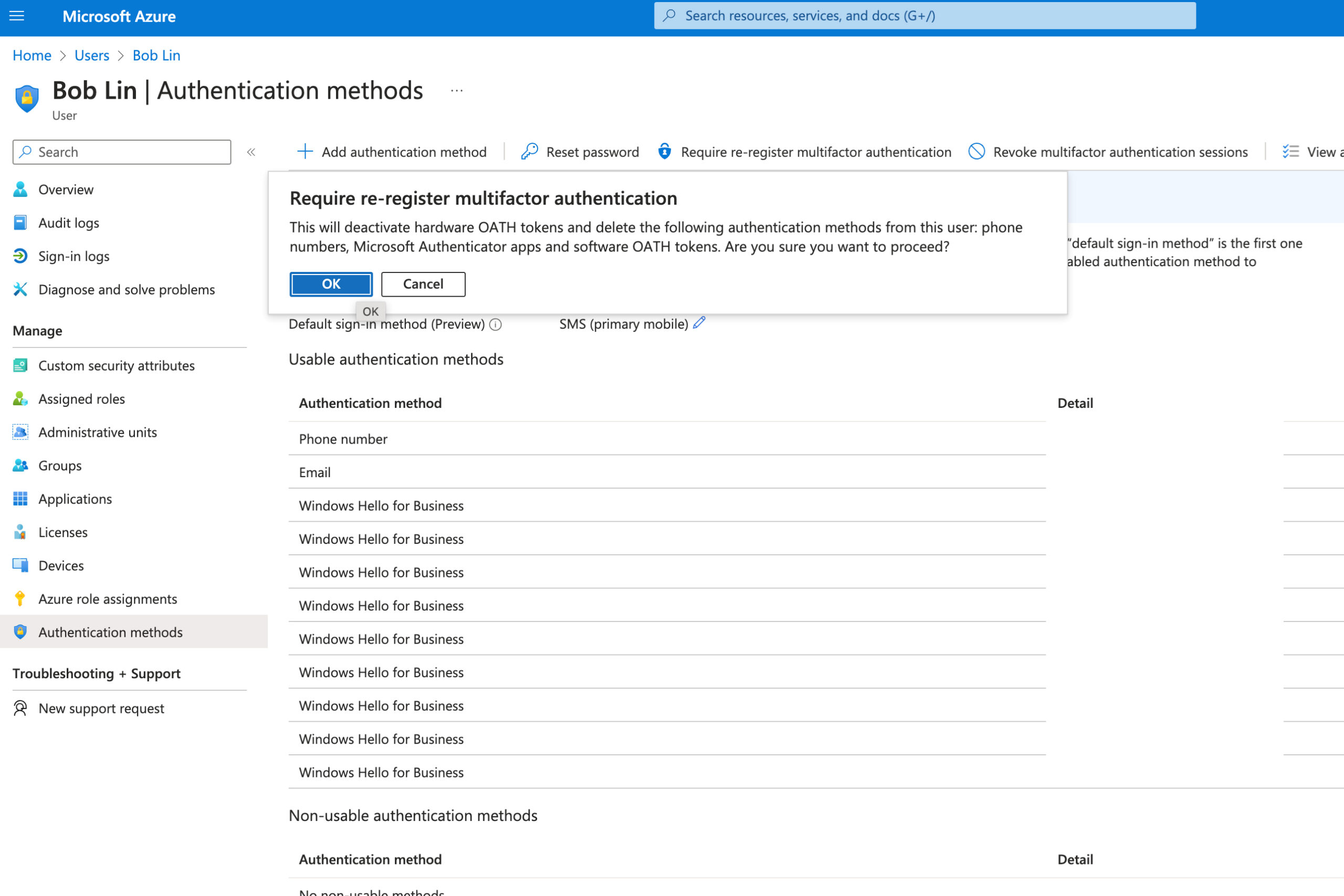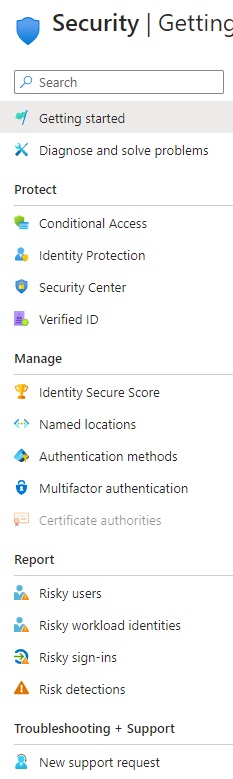Q: After re-installing GV-VMS, we find GV-MVS and GV-eye screen shows different order. In other words, Phone app GV-eye sorted by ID and GV-MVS by name. For example, the order on GV-VMS shows 1-, 2-3-…, but the phone app shows order by ID #. Could you let us know how to change the ID #, for example ID 1= 1-Front-IP215, ID 2=2-Side-IP111…? Or other way to make them both sorted by name?
A: For the GV-Eye app you connected to the VMS server,
By the screenshot you provided is using Easy Mode, which will only use the VMS channel ID to list the live view as the channel order.
To use the order that with the ID#1 > 1-Front-IP215, ID#2 > 2-Side-IP115
Then you can have 2 options to work with:
- change the GV-Eye from Easy Mode to General Mode, which you can define the layout on your own.
Manual: https://s3.amazonaws.com/geovision_downloads/Manual/GV-Eye/GV-Eye-Installation-Guide.pdf
Article: [4.1 General Mode]
Note: Disabling Easy Mode will change the GV-Eye from Easy Mode to General Mode.
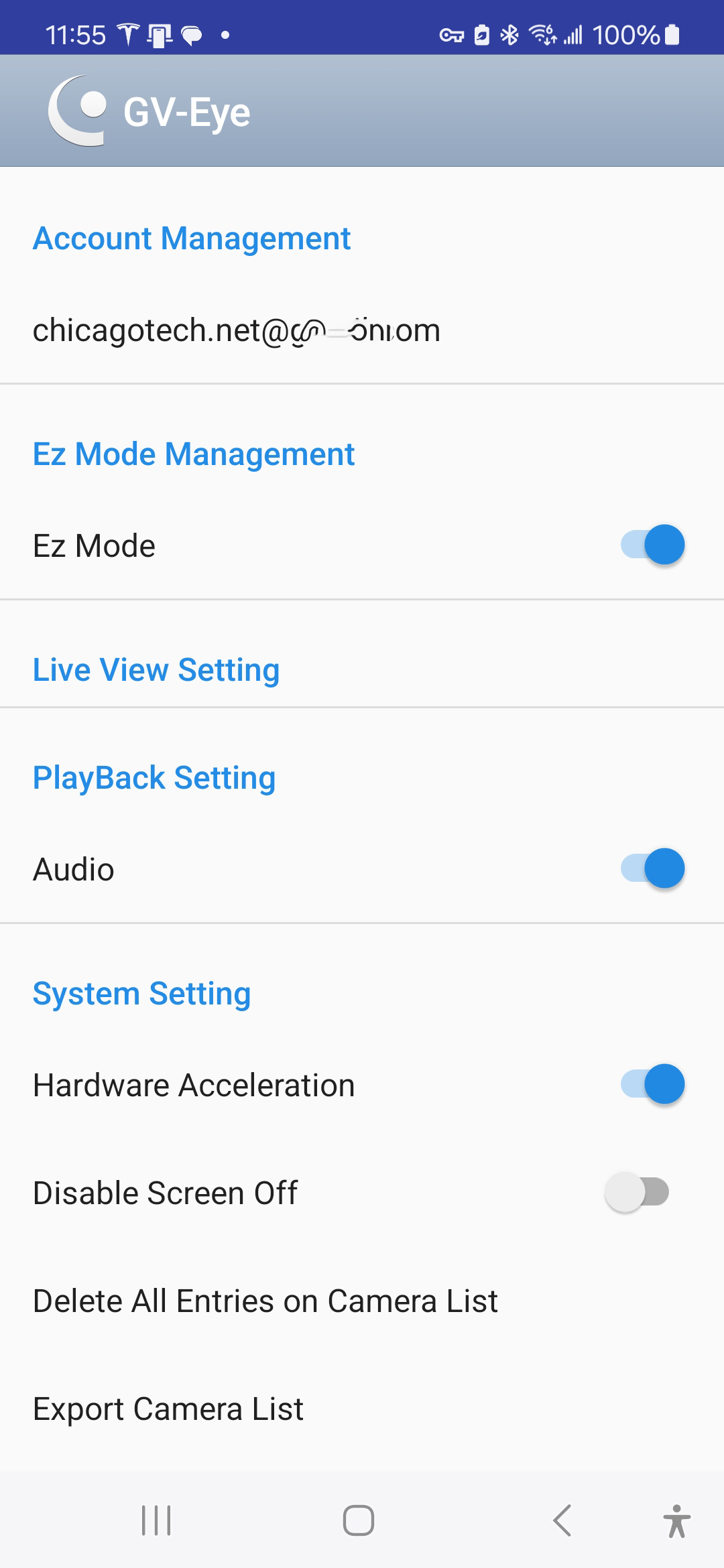
- modify the VMS channel ID by disconnect the channel first and click the ID number to reveal the dropdown list to change ID number.
Notice this will also affect the changes of the recording policy and the storage policy.
These are step by step:
- In General Mode, tap Group management.
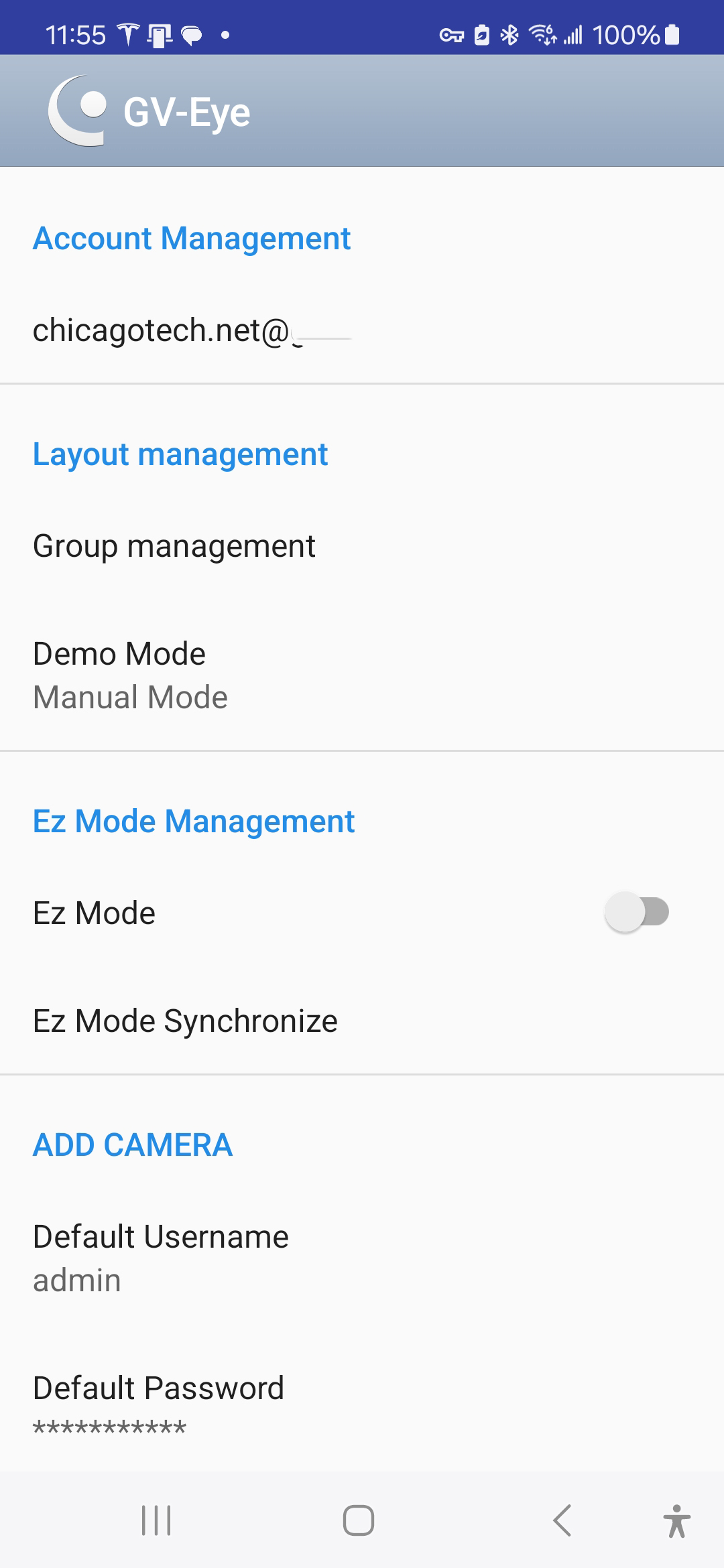
2. Tap the Group, for example Group-1.
3. Select style.
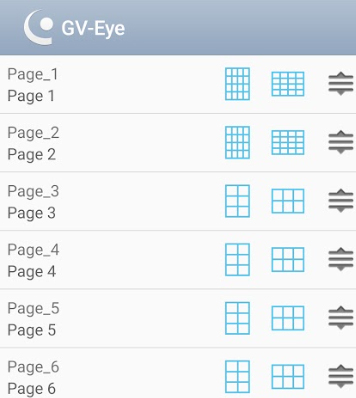
4. Tap Yes to Modify the settings.
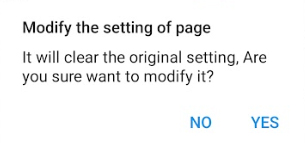
5. Now, we can arrange the cameras order.