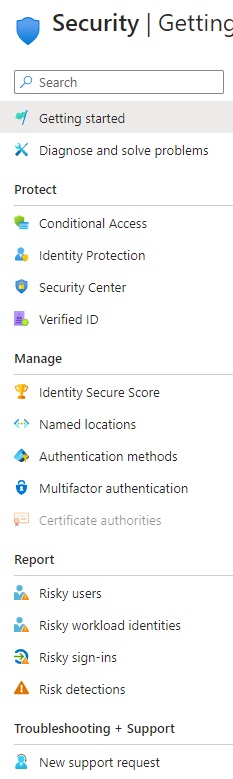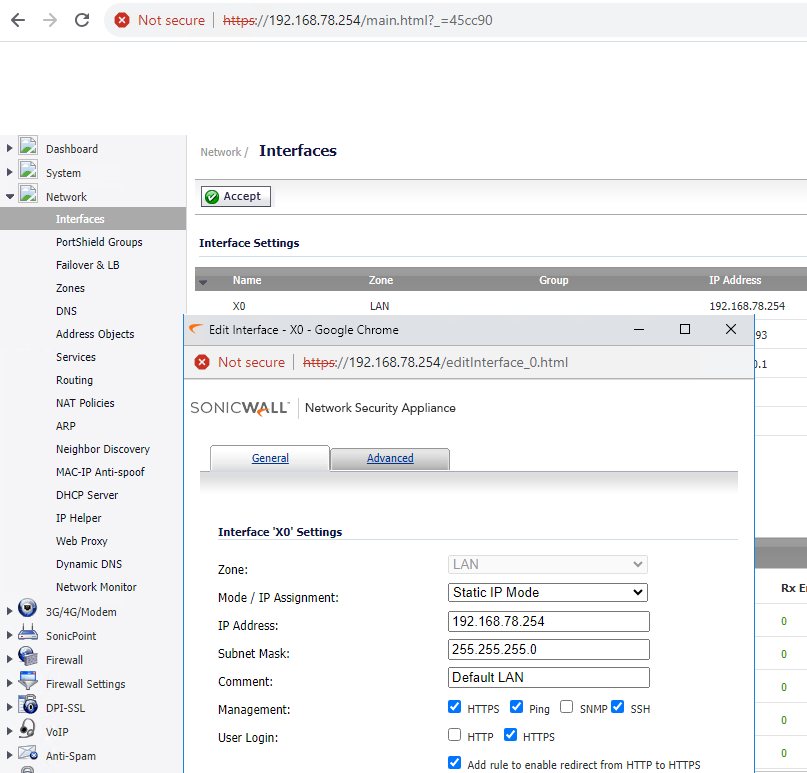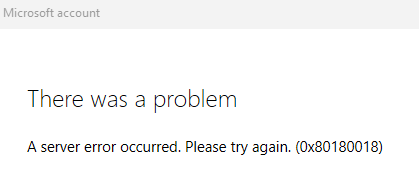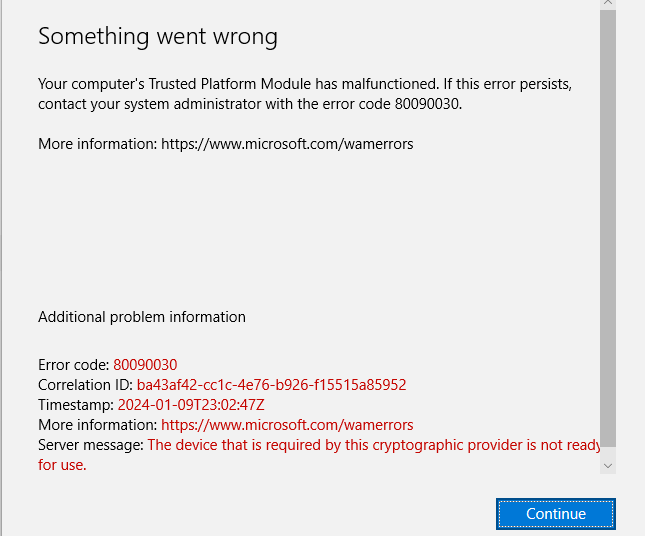Issue description: can’t login office.com.
Resolution Steps: we were able to reset your MFA by re-registering your MFA and also removed you from the MFA block list in the Azure environment.
Resolution 1: Click on get code a different way.
Resolution 2: Have Microsoft 365 Global administrator resetting MSA. In multi-factor authenticator, check Require selected users to provide contact method again and Delete all existing app password generated by the selected users.
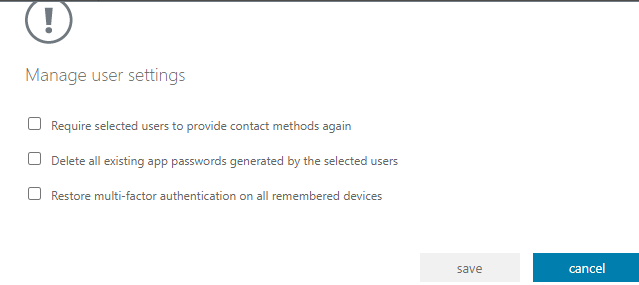
Or go to Azure portal>Home>Company name>Users>Users>User name.
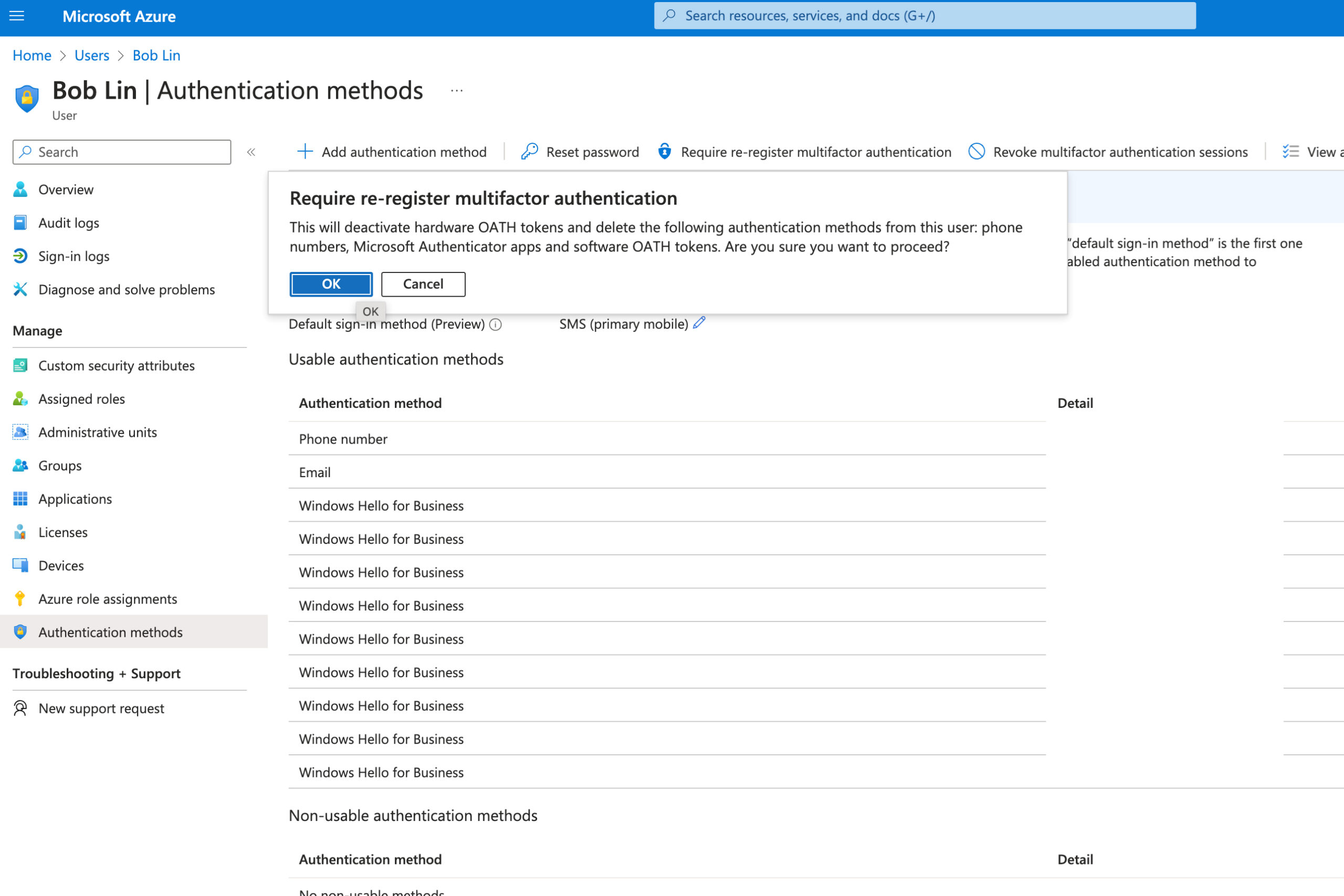
Resolution 3: Unlock a blocked user.
- Login Azure portal.
- go to Home>Security>Security>Ricky users,
- Remove the user from risky users.