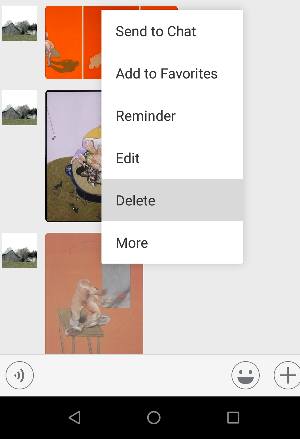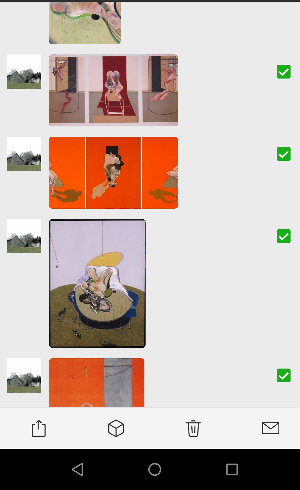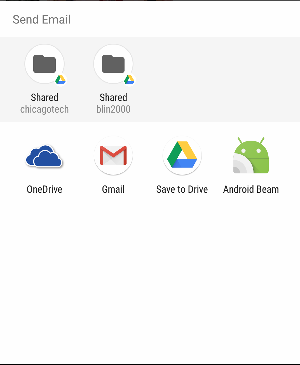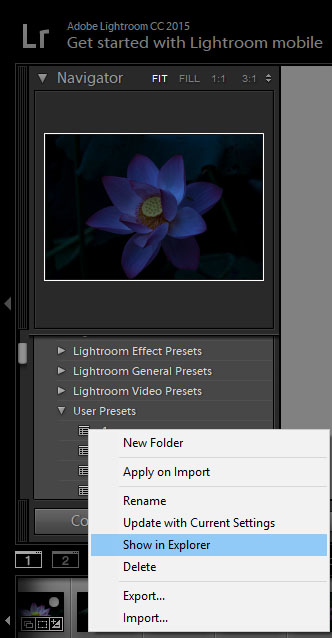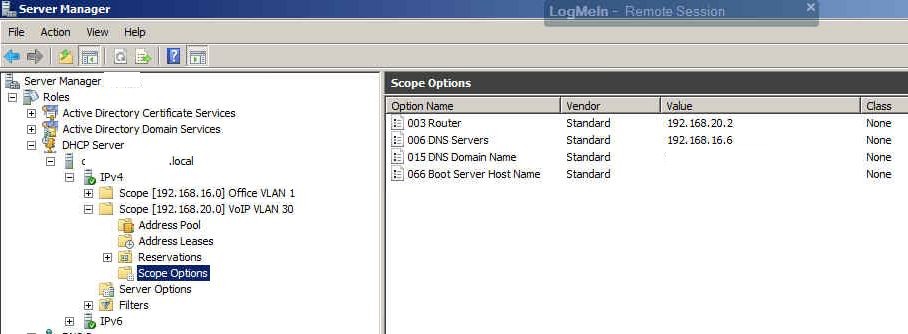One of our SQL server running on Windows 2008 R2 keeps having a problem recently. Every morning around 9 AM, the users can’t access the database and we can’t login to the SQL Server. After 10 to 15 minutes, everything is normal.
1. The backup completed around 5 AM.
2. No scheduled task running at that time.
3. The only errors message in Event Viewer is related to Software Protection service:
Log Name: System
Source: Service Control Manager
Date: 6/8/2018 8:45:50 AM
Event ID: 7000
Task Category: None
Level: Error
Keywords: Classic
User: N/A
Computer: SQLserver03
Description:
The Software Protection service failed to start due to the following error:
The service did not respond to the start or control request in a timely fashion.
Log Name: System
Source: Service Control Manager
Date: 6/8/2018 8:45:49 AM
Event ID: 7009
Task Category: None
Level: Error
Keywords: Classic
User: N/A
Computer: SQLserver03
Description:
A timeout was reached (30000 milliseconds) while waiting for the Software Protection service to connect.
Log Name: System
Source: Service Control Manager
Date: 6/8/2018 8:39:19 AM
Event ID: 7011
Task Category: None
Level: Error
Keywords: Classic
User: N/A
Computer: SQLserver03
Description:
A timeout (30000 milliseconds) was reached while waiting for a transaction response from the SQLWriter service.
Any suggestion how to troubleshoot this issue?